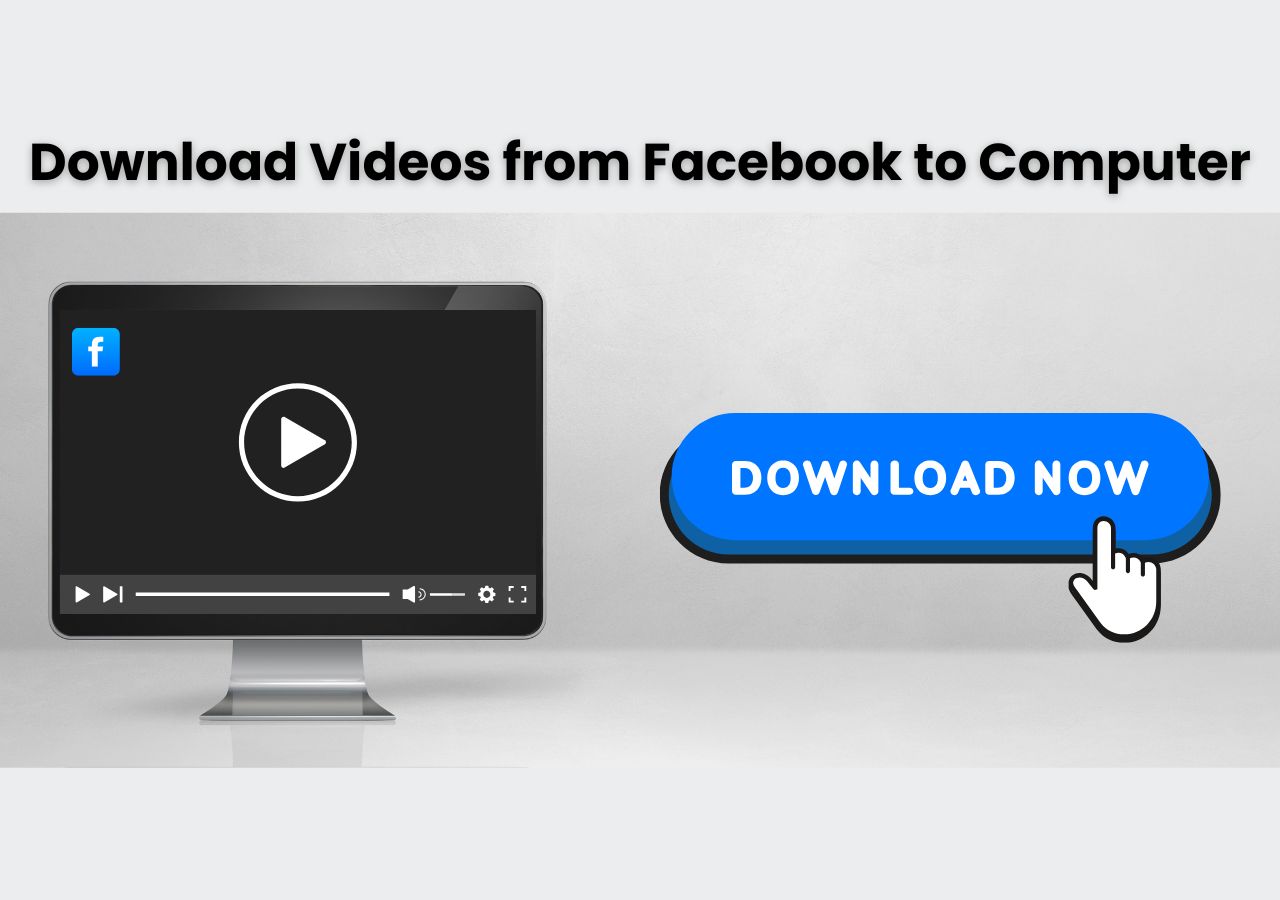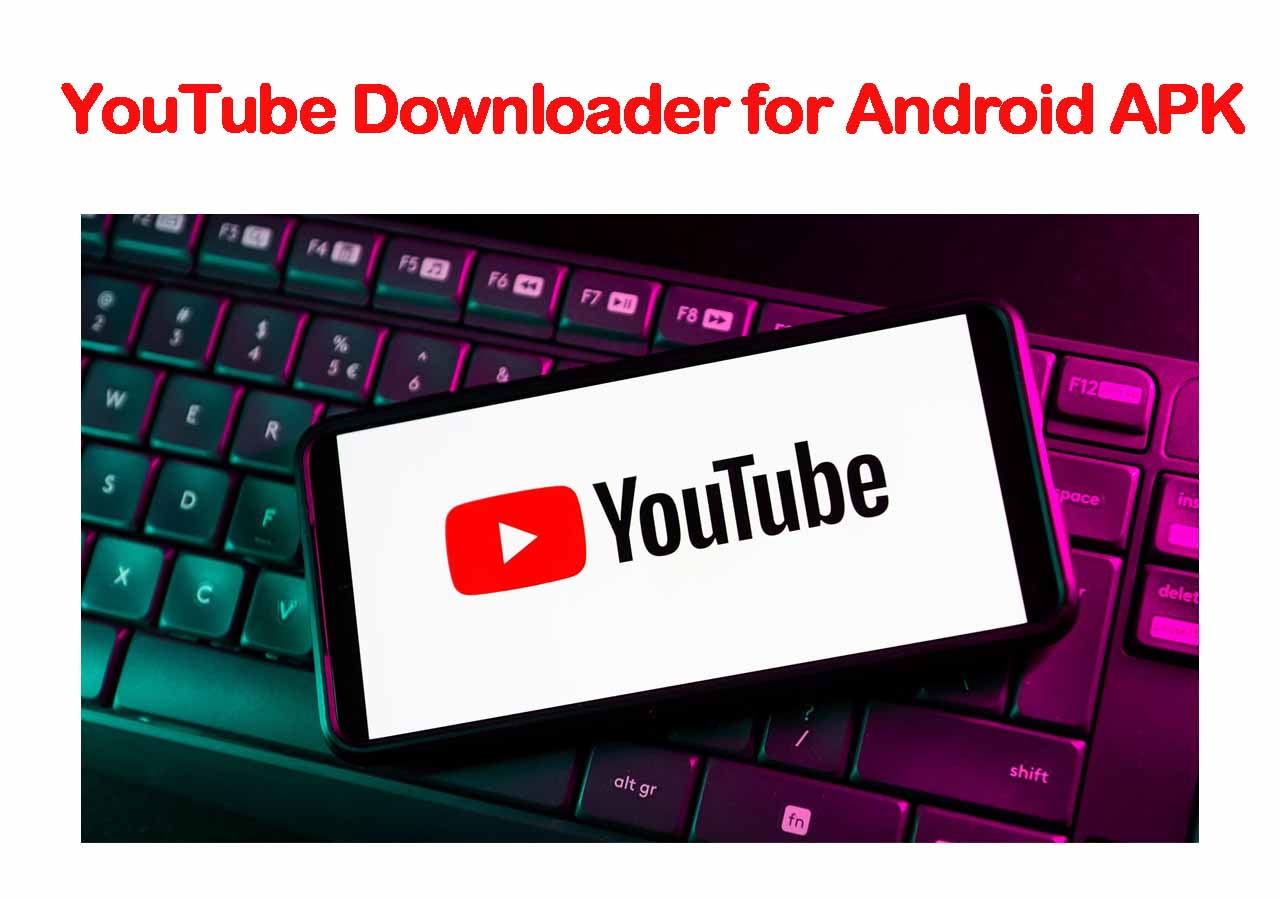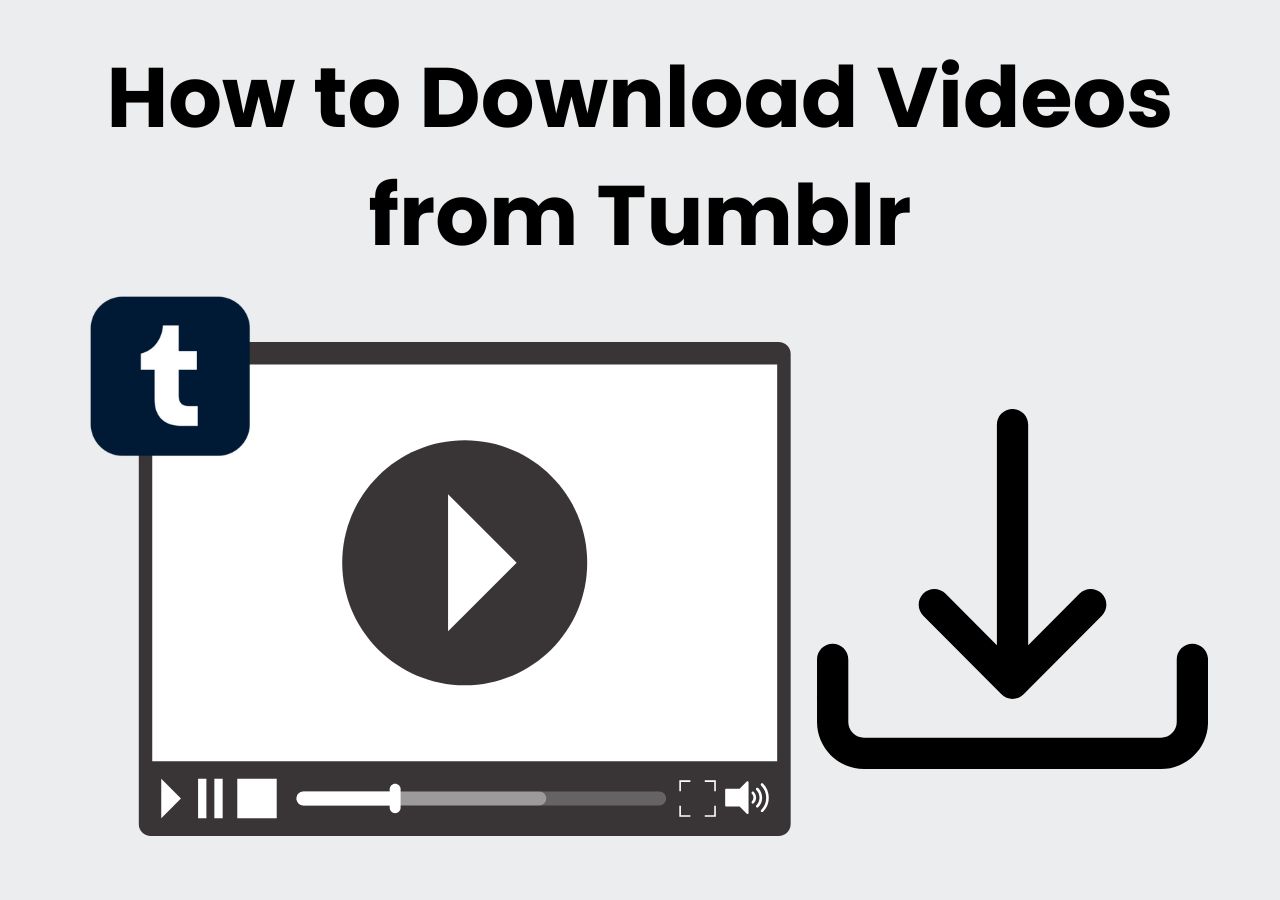Download Any Video Online
Grab videos from YouTube, TikTok, Instagram, and more.
Start DownloadingPage Table of Contents

"[Question] I can't seem to download the video at 720p. How do I enable 720p download? I'm at version 16.29.39." From [Reddit]
That's just one of the cases of users who can't download YouTube videos at 720p, 1080p quality or any other resolution. This occurs because of a variety of reasons.
But that doesn't stop people who want to download YouTube to MP4 at 1080p with subtitles and can't save their videos. So they look for solutions to download YouTube videos in 720p or other qualities. That's what we're going to address in this article.
It'll be discussed what causes the problem that prevents users from saving videos. We'll also look into probable causes that deny them the ability to download YouTube videos to an SD card and their solutions to download YouTube videos in 720p resolution. So, let's dive right into it and fix it for those who can't download YouTube videos in 720p or 1080p.
Before exploring the solutions to download YouTube videos in 720p, it is important to emphasize that downloading videos or audio from YouTube may involve copyright and platform policy issues. YouTube’s Terms of Service strictly prohibit the unauthorized downloading, copying, or redistribution of content unless the content owner explicitly allows it or you have permission.
Downloading videos or audio from YouTube without proper authorization may infringe on the rights of content creators and violate copyright laws in many countries. Therefore, you should only download videos when:
The solutions presented in this article aim to help users troubleshoot legal download methods, including official YouTube Premium download features or resolving technical issues related to network or account settings. Please use these methods responsibly and respect copyright and YouTube’s policies.
If you can't download YouTube videos in 720p or better quality, it's recommended to bring in a third-party YouTube video downloader to help you deal with it totally. Here I'd like to recommend AuryLab's YouTube Video Downloader. This professional online YouTube video downloader is capable of downloading videos or audio from YouTube by its URL.

Why choose this video downloader for YouTube?
Well, it features a lot of advantages, inlcuding the following:
All you need to do is pasting the video's link into its online box. After its analysis, you are able to choose the 720P quality and download the video from the YouTube material.

If you are interested in mobile apps, refer to YouTube Downloader APK for Android for details.
Legal Disclaimer:
Online YouTube video downloaders should only be used for downloading content that you have the right to access and store offline. This includes:
Downloading copyrighted videos (such as music videos, TV shows, or user-generated content) without permission is a violation of YouTube’s Terms of Service and may breach local copyright laws. Please use online tools only for personal, lawful, and non-commercial purposes.
If you intend to convert a YouTube video to MP3/MP4 or other audio files format, click below for more information.
Slow internet and bad connections are two of the major causes of this problem. That's why a lot of people can't find the option as YouTube removes 720p downloads for slower or bad internet connections.
That's why it's important to check the internet connection with the help of Google Fiber like this:
Step 1. Go to "Google Fiber."
Step 2. Tap the "play" button.

Step 3. Check the download speed.

This will identify the problem by checking whether the issue is with the internet connection or something else. So, the user should move on to the next solution if the internet is fine.
Another thing that often causes the problem is the premium account's expiration date. It might be that the user has gone past the billing date of their premium membership. So YouTube doesn't allow them to download videos in 720p resolution anymore.
Here's how to check the premium expiration date if the user can't save YouTube videos to a playlist:
Step 1. Tap on the "Settings" icon on YouTube.
Step 2. Now tap on "Manage membership."

Step 3. Check the "Net billing date."

This would be easy to tell if the expiration date is past the current date. So the user will have to subscribe to premium again if they wish to download YouTube videos in 720p or save videos from YouTube.
Officially resigning the YouTube Premium account also removes the premium dependency. This will let the user download videos to a playlist for offline viewing once more. But it's important to sign off using the right method.
Here's how the user can resign from their YouTube premium account:
Step 1. Tap the "settings" icon on YouTube.
Step 2. Select the "Deactivate" membership option.

Step 3. Confirm when prompted.

Cancelling premium doesn't mean the user cannot sign up for the paid program again. All they have to do is go into the premium section and enter payment methods to sign up for premium once more.
Download settings are another factor where the videos aren't downloaded in 720P format. That's why it's important to check this before learning how to download videos from YouTube to a file manager. Because they might not have to use any other method if this setting is causing the issues.
So here's what the user must do and ensure that the download settings are configured correctly:
Step 1. Watch or search for any video to download. Tap on the "Settings" menu.
Step 2. Now tap on the "Download Video" option. Select the "High (720p)" option.
Step 3. Check the "Remember My Settings" box. Now, tap "Download."

Doing this will ensure that YouTube remembers the settings selected by the user and allow the user to download YouTube in 720p in their preferred format and quality.
There are times when videos or premium services aren't available in a country. This also prevents the user from downloading the video to their PC. That's why it's integral to check whether the video or the premium can be accessed in a particular country.
YouTube makes this easier by helping the user identify premium membership availability by location and here's how the user can check for it:
Step 1. Go to the YouTube Help Center.
Step 2. Find the "Premium Membership available locations" section.

Step 3. Look for the country.

There are many issues that prevent the user from downloading YouTube videos in 720p or other quality. Whether the user chooses to download YouTube videos with VLC or use the integral YouTube downloader, they will face the problem for a few reasons.
🧐Some of the reasons why a user can't download YouTube videos in 720p are:
This is why a lot of users can't download YouTube videos in 720p or higher. Improper settings and bad connections are two of the major reasons this happens. However, the techniques mentioned before can fix all of these issues and help the user diagnose the cause.
This article has talked about how to solve the problem when you can't download YouTube videos in 720p. If you are not a tech-savy and don't want to be bothered with the specific reason, a third-party YouTube video downloader like AuryLab's YouTube Video Downloader would be a perfect option. If you persist in figuring it out, well, you may want to try the remaining 4 troubleshooting methods mention above to fix the issue effectively.
YouTube is usually locked at 720p quality for those who have slow or bad internet connection. This causes the YouTube app to lower the quality settings from 1080p or above to 720p. Sometimes, a bad connection even makes it drop down as low as 360p.
YouTube automatically adjusts video quality based on your internet connection, device, and account settings. To manually force 720p playback:
On Desktop:
Click the gear ⚙️ icon on the video player > Quality > Select 720p from the list.
On Mobile App:
Tap the three dots ⋮ > Quality > Choose Advanced > Select 720p. Set Default Quality (Premium users only): Go to Settings > Video quality preferences to set 720p as the preferred resolution for Wi-Fi or mobile.
Note: If 720p is unavailable, the video may have been uploaded at a lower resolution or is temporarily restricted due to bandwidth or regional limitations.
YouTube doesn't offer a built-in option to manually change the aspect ratio (e.g., 4:3, 16:9, 21:9) of a video during playback. However, you can try the following workarounds:
Use Keyboard Shortcuts on Desktop:
Zoom or Crop on Mobile:
Note: Changing aspect ratio may result in cropping or black bars depending on the original format of the video.

We are the AuryLab Content Team, passionate tech enthusiasts and dreamers embracing the AI-powered life. Driven by deep curiosity and research into music creation and the evolving audio/video industry, we craft insightful, high-quality articles. We're here to inform, inspire, and connect you to the pulse of the future.
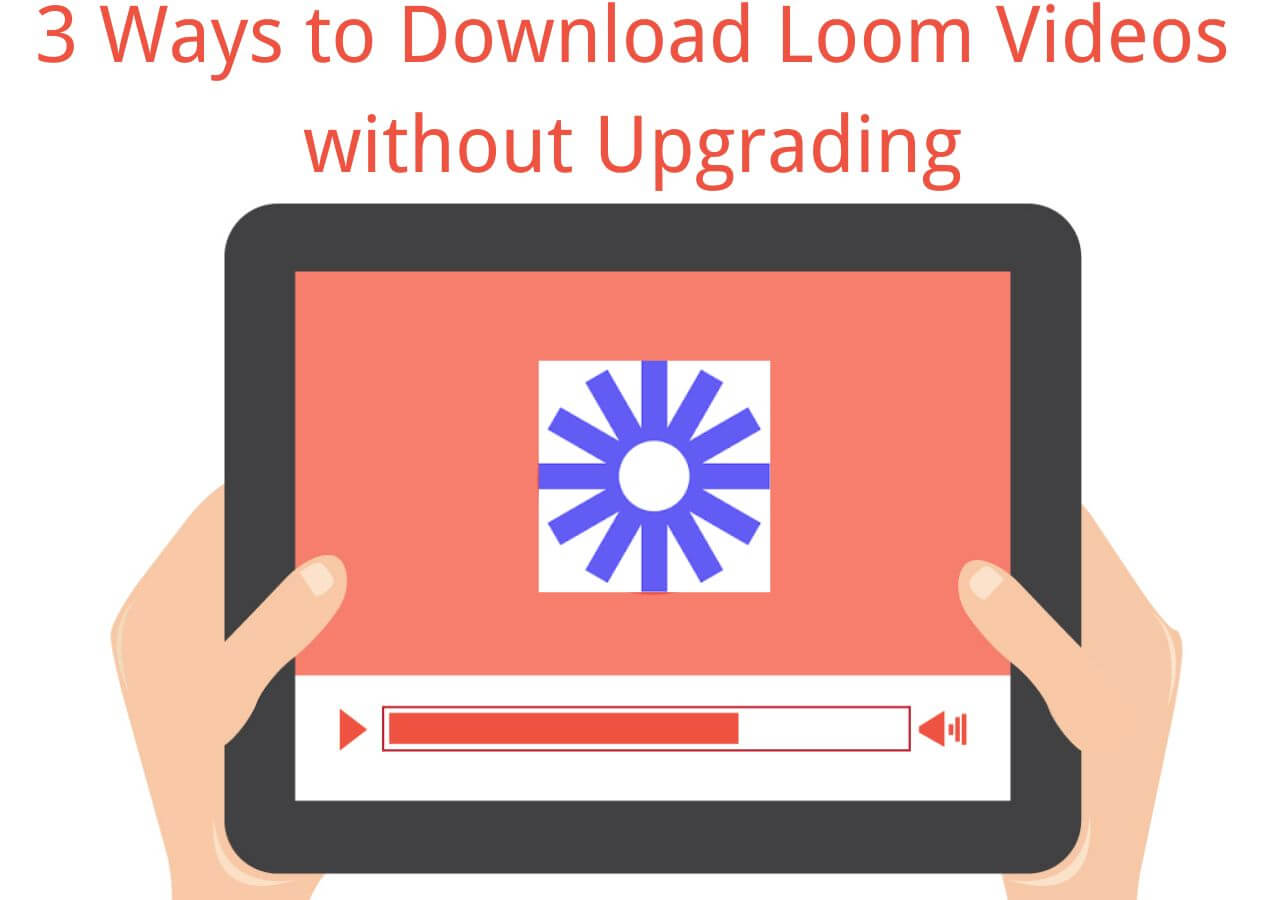
Update on July 30, 2025