Download Any Video Online
Grab videos from YouTube, TikTok, Instagram, and more.
Start DownloadingPage Table of Contents

To download a Facebook video to your computer, you can use online tools like AuryLab Facebook Video Downloader. Copy and paste the URL of the video you want to download and click Search. Then, you can select the preferred format and resolution to save to your computer. However, before you download videos from Facebook, always ensure you have permission to download videos, respecting copyright and privacy laws. Use the tools for personal, non-commercial offline viewing of public or authorized content.
Facebook is the largest social networking site in the world and one of the most widely used online social media sites. With the development of rich media, there are more and more users who use videos for communication, recreation, education, etc. Thus, it's not strange that, at one time or another, you may want to download video from Facebook on computer for offline viewing, sharing, or backup.
Yes, there is a Save Video option on Facebook, but it only allows you to bookmark the video within Facebook to watch it later, instead of downloading the video file to your computer or device. You can find this option by clicking the three-dot menu icon in the top-right corner of a video post. Then, select Save Video, and the video is stored in a Saved section of your Facebook account, accessible from the menu or profile, where you can easily find and watch it anytime.

It is legal to download Facebook videos that you own, but downloading others' videos without their permission is generally illegal and against Facebook's terms of service. Facebook's Terms of Service explicitly prohibit downloading videos if not authorized, even if the video is publicly viewable. Downloading videos without permission can lead to violation of Facebook's policies and potential legal consequences, including account penalties or copyright infringement claims.
If you want to download videos from Facebook to your computer for fair use and get the download permission from the owner, there are a few ways to save your favorite clips, informative tutorials, or entertaining content locally.
AuryLab Facebook Video Downloader is a free online tool that can save any video directly to your device with a URL. It supports downloading videos by simply copying and pasting the Facebook video URL. This online tool aims to provide a seamless, ad-free downloading experience for offline access.

Like downloading YouTube videos to a laptop, you can also save a high-quality video from Facebook to your computer using a browser extension. By adding the video download extension to your browser, you will see a "Download" button when you watch a video on Facebook.
Video Downloader Pro is a simple yet efficient Chrome extension designed to help users download videos from Facebook, Twitter, Dailymotion, and Instagram. With its intuitive interface and quick installation process, saving videos is hassle-free.
The extension requires users to play the video first for detection, and it does not support YouTube downloads due to Google's policies. It also offers limited video quality options and formats.
How to download Facebook videos on PC in Chrome:
Step 1. In the Chrome Web Store, search for Video Downloader Pro and add the extension to your Chrome.
Step 2. Go to Facebook and find the video you want to save to your computer.
Step 3. Enter the video and play it, and you will see the "Download" button. Click it to save the Facebook video to your computer.

The video will be saved in its original format and quality. Thus, there are no other options for you to choose from.
Tip:
If you are seeking a better alternative to the mentioned extension for multiple video qualities and formats, Video DownloadHelper (Chrome/Firefox) is a powerful tool that is compatible with various platforms and a high-quality downloader for saving 1080P videos.
Downloading a Facebook video using Developer Tools without any software involves inspecting the webpage to find the video's direct URL. Simply open the video, right-click, and select "Inspect" to open Developer Tools. Look for the video URL in the "Elements" tab, copy it, and open it in a new tab to save the video.
This method is free and doesn't require extra software, but it can be tricky for beginners and may not always work. It doesn't offer format or quality options, as it only provides the default Facebook stream.
Step 1. Go to the post with the video you wish to download to your computer. Right-click on the blank space and select "Inspect."
Step 2. Click the arrow icon to select the video element, and it will direct you to the video URL. Note: Enable the mobile view if it doesn't work, and then it'll open the video in full screen.

Step 3. Copy the video link and open it in a new tab.
Step 4. Click the three dots to download or right-click on the Facebook video and choose "Save video as..."

How to download video from Facebook?
by intechsupport
Some of you may also need to save a video from Facebook to your iPhone/iPad or Android device. You can save a video from Facebook to your computer first and then transfer videos from the computer to the iPhone or copy the downloaded items to an Android device's internal storage.
If you don't want to use a computer, you can use a video downloader app or an online Facebook video downloader to save videos from Facebook to your device. Here, I'd like to take an online tool as an example.
To save a video from Facebook to your phone:
Step 1. Open the Facebook app and play the video you want to save.
Step 2. Click the "Share" button and copy the video link.
Step 3. Open a browser on your phone and visit fbdown.net.
Step 4. Paste the video URL in the address bar and tap "Download."
Step 5. Choose your preferred video quality and format and follow the onscreen instructions to continue.

In conclusion, downloading HD Facebook videos to your computer is easy and accessible with the right method. Whether you prefer a dedicated video downloader, an online tool, a browser extension, or the developer tools method, each option comes with its own advantages and limitations.
You might not be able to download a Facebook video because:

We are the AuryLab Content Team, passionate tech enthusiasts and dreamers embracing the AI-powered life. Driven by deep curiosity and research into music creation and the evolving audio/video industry, we craft insightful, high-quality articles. We're here to inform, inspire, and connect you to the pulse of the future.
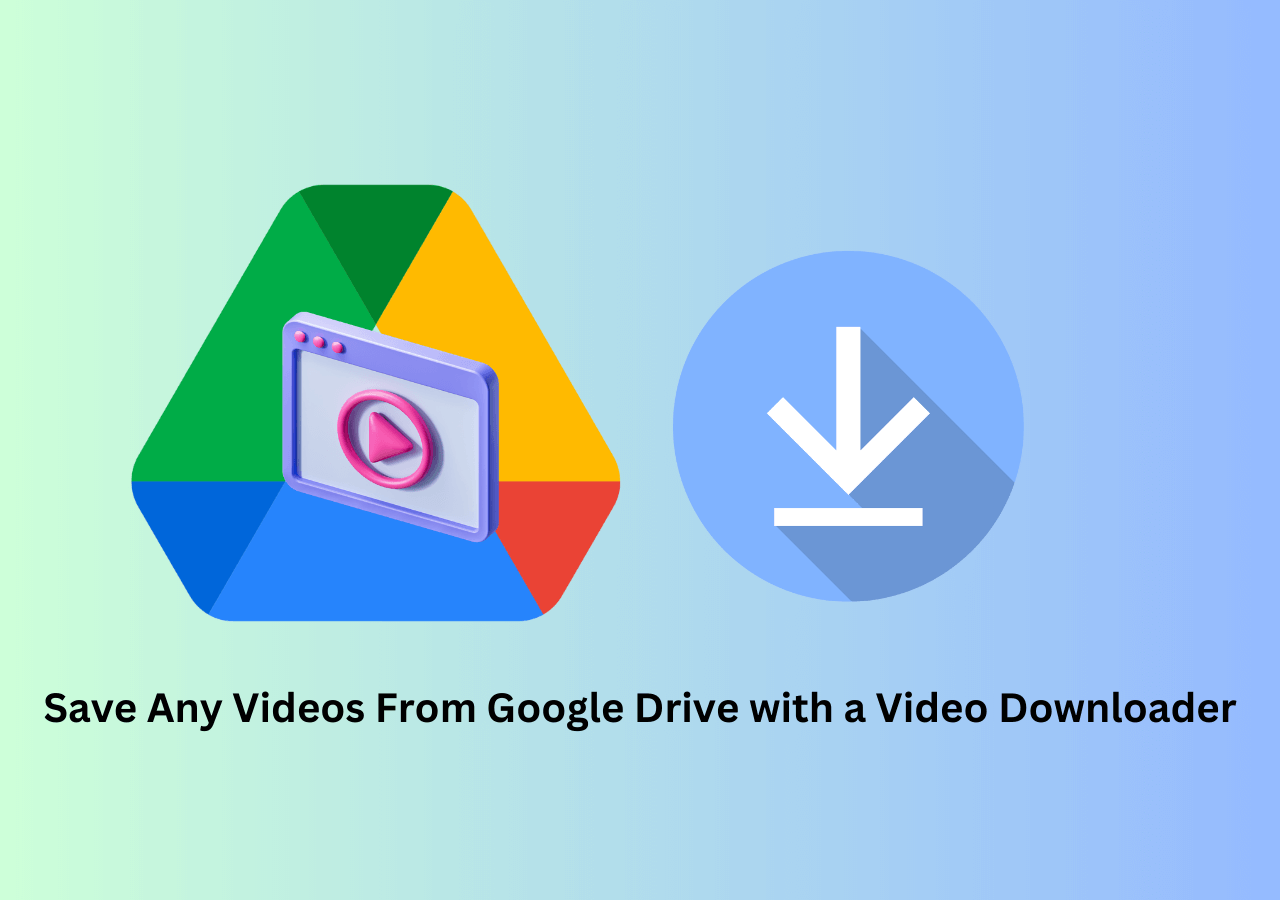
Update on July 24, 2025
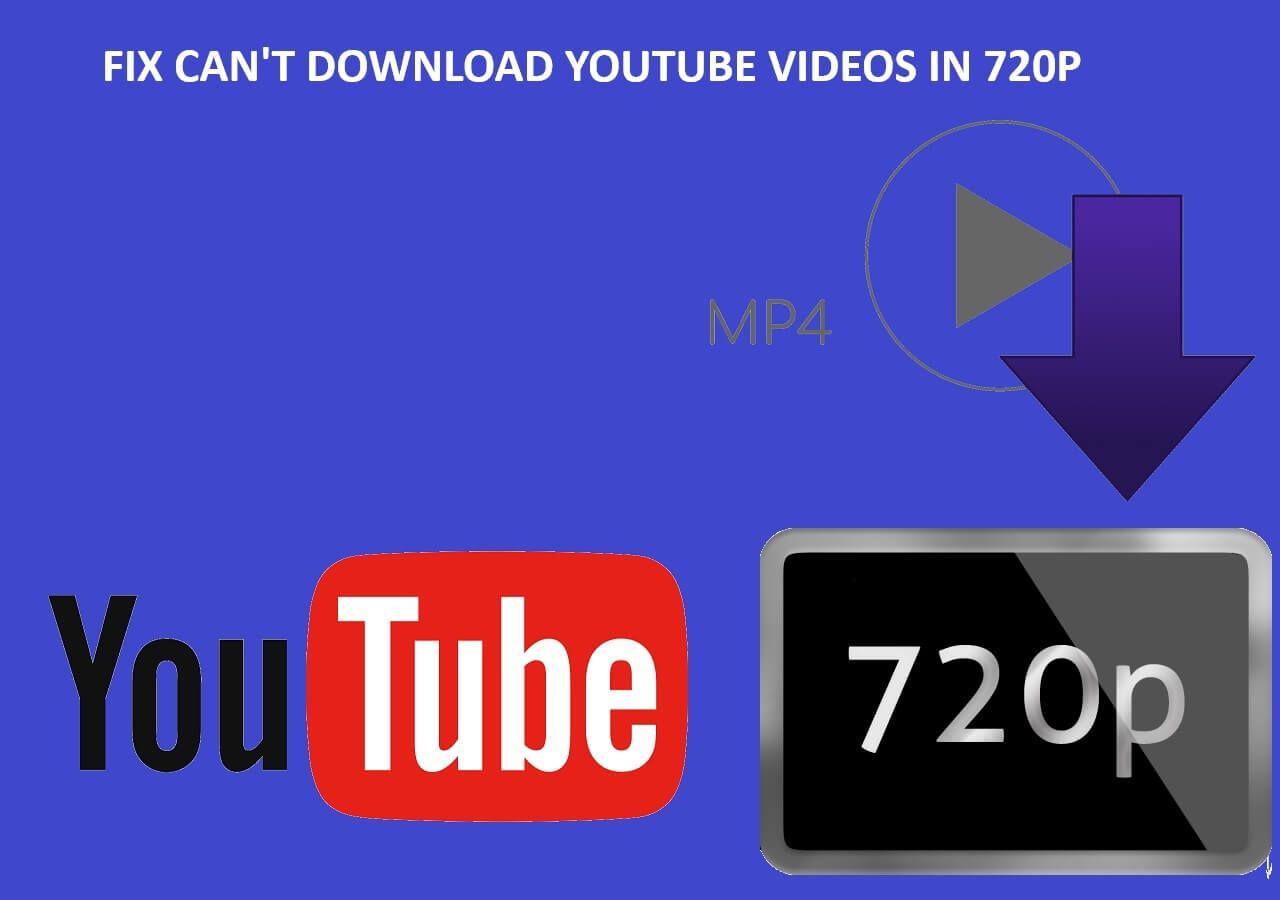
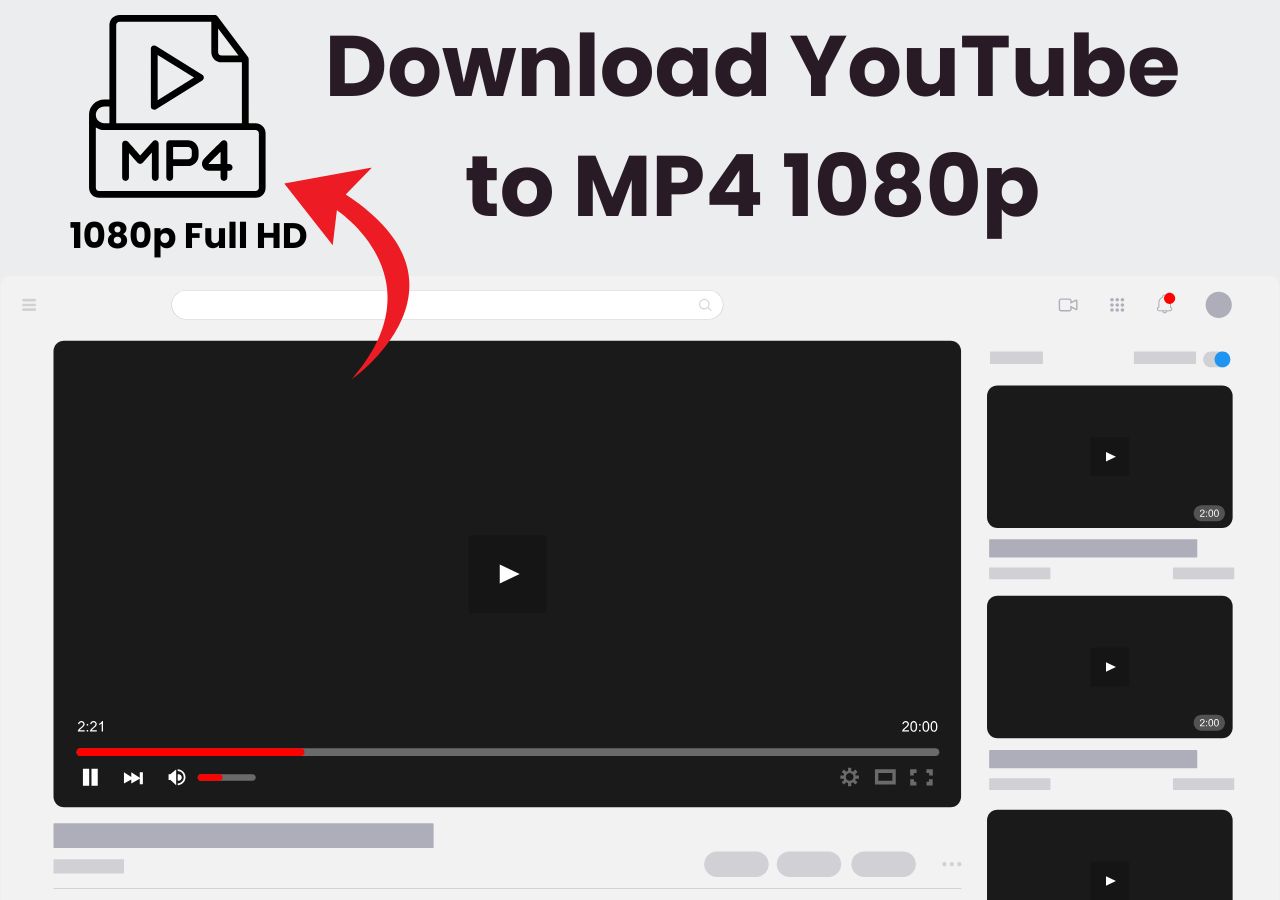
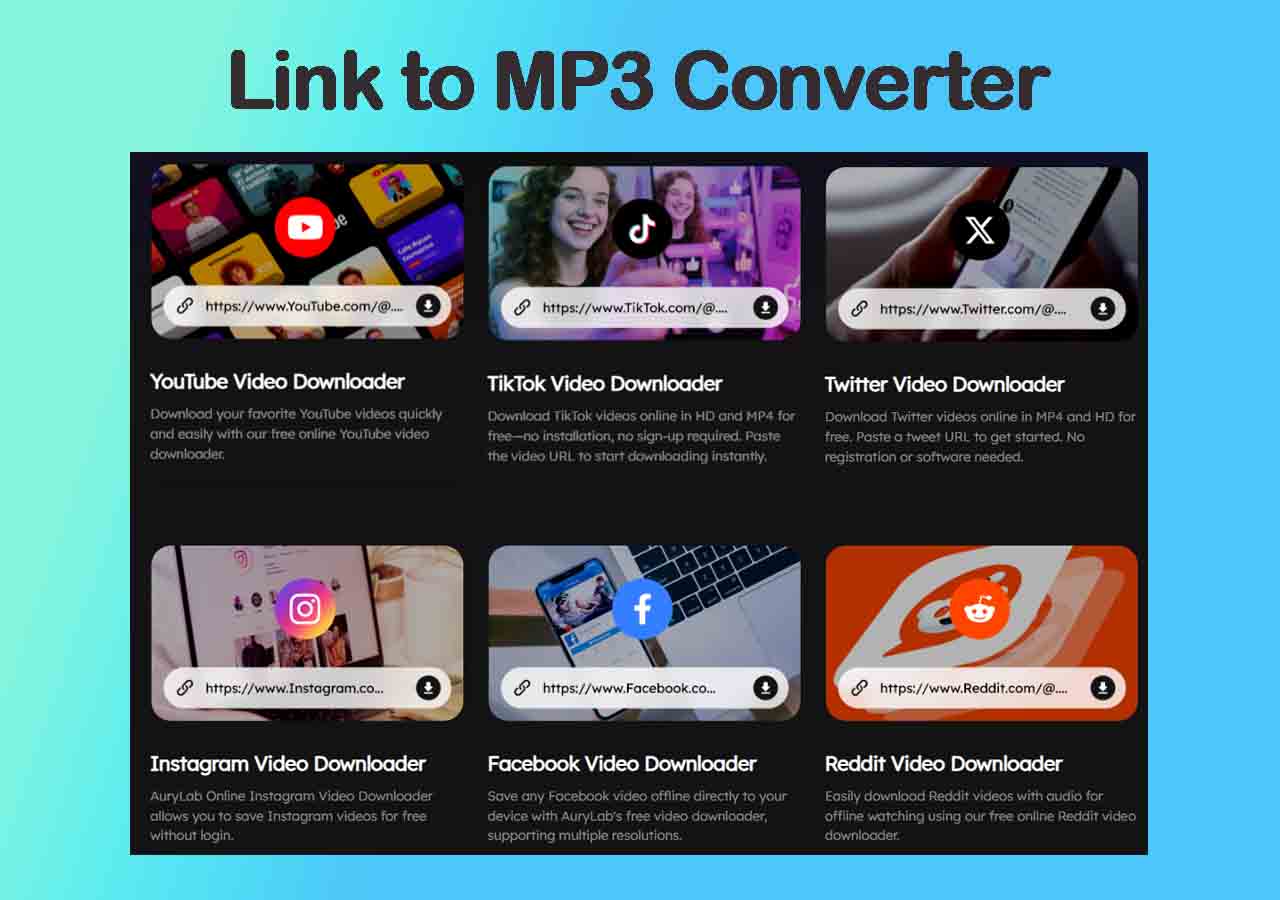
Update on July 24, 2025