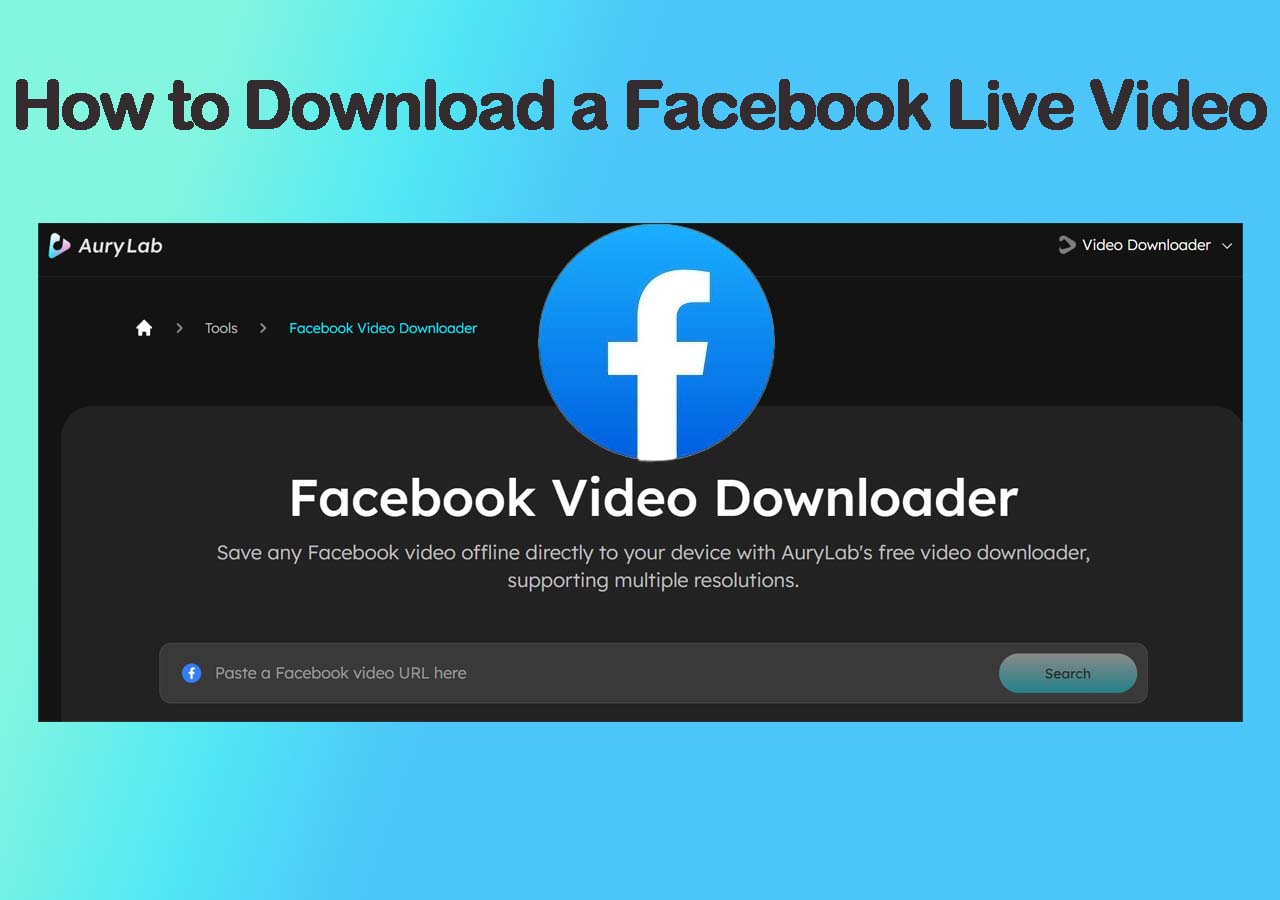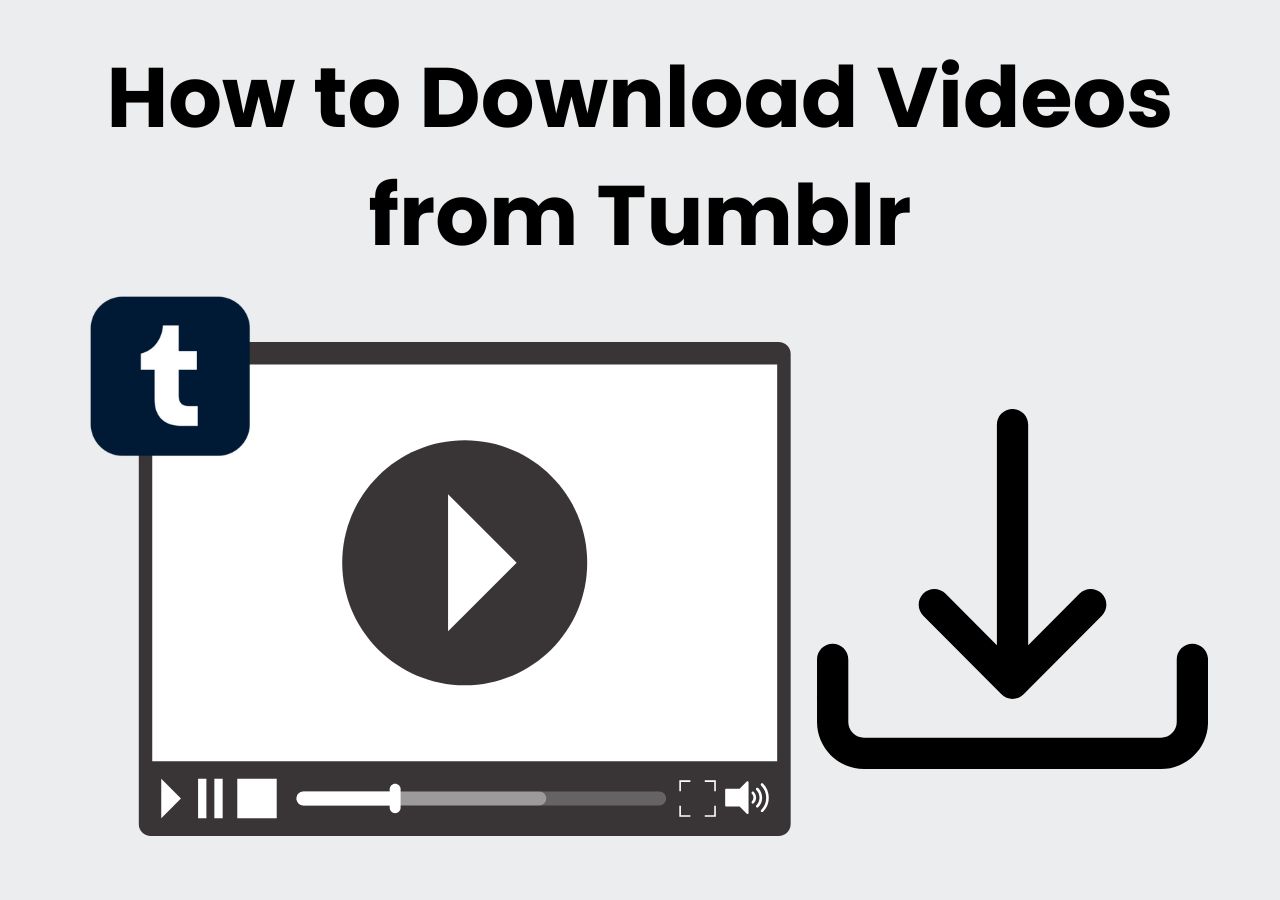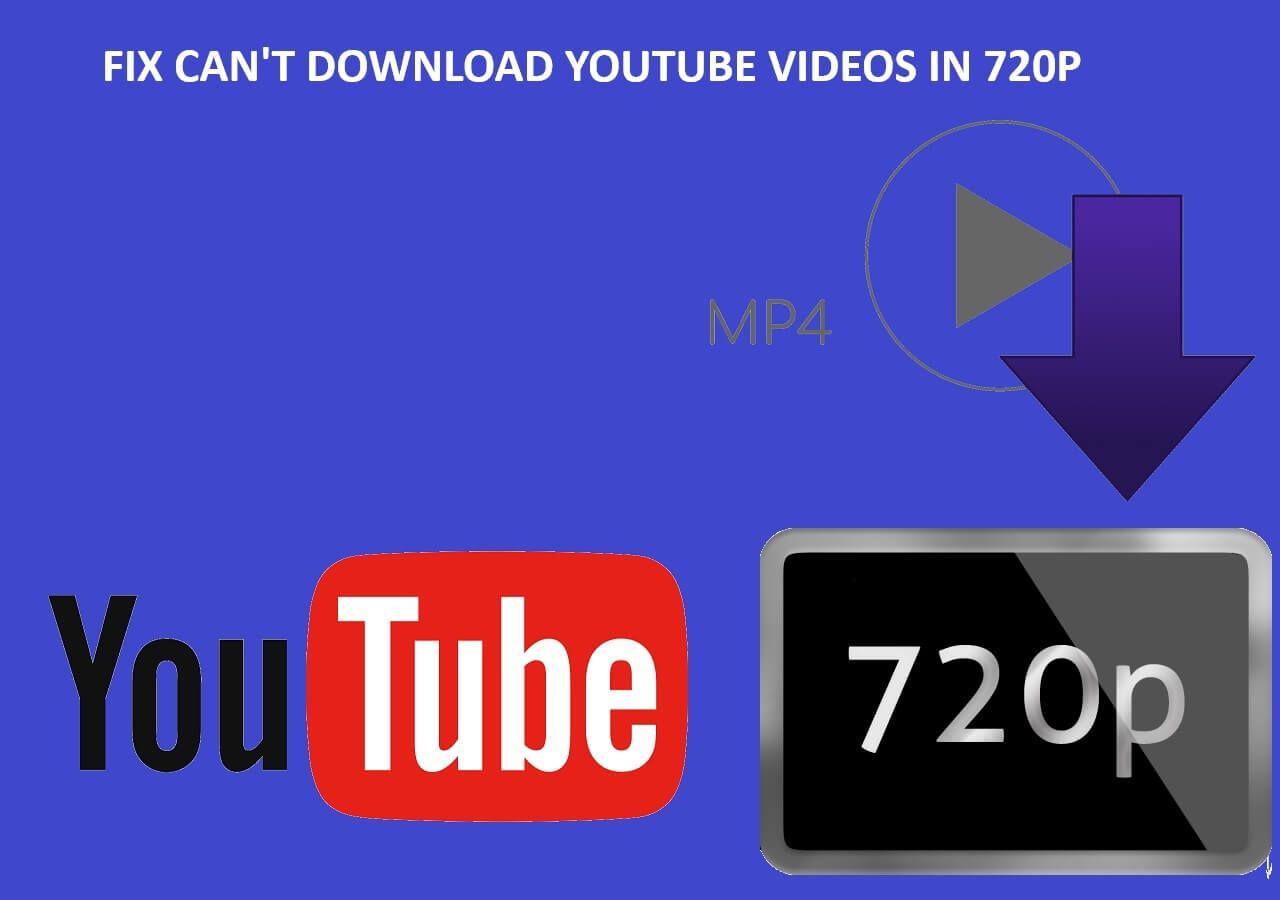Download Any Video Online
Grab videos from YouTube, TikTok, Instagram, and more.
Start DownloadingPage Table of Contents

Google Drive offers 15 GB of free storage, which can fill up quickly — especially with large video files. Instead of upgrading your plan, a practical solution is to download your videos and save them locally.
This article introduces several Google Drive video downloaders for web, iPhone, and Android. Whether you want to free up space or keep copies of important videos offline, you'll find step-by-step methods and tools to download Google Drive videos to any device, such as Mac, PC, iPhone, or Android.
Quick Answer:
Always make sure you have the right to access ans download the videos from Google Drive before using any third-party Google Drive video downloader tools.
Note: Downloading videos without permission may violate Google Drive's terms of service. Ensure you have the right to access the content before downloading Google Drive video.
Before you download any video from Google Drive, please be aware of the legal and ethical considerations involved.
This guide is intended only to help users download videos that:
Downloading, sharing, or redistributing copyrighted videos without permission from the rightful owner may violate copyright laws and the terms of service of Google and related platforms. Always make sure you have the right to download and use any video content before proceeding.
Do you know that videos shared with you (with the editor's permission) or stored on your Google Drive may be downloaded to various devices without needing an external video downloader? This part will teach you how to download videos from Google Drive without a Google Drive video downloader.
You can easily download videos from Google Drive to your Mac or PC by going to the online official website of Google Drive or using the Google Drive desktop app. Here's how to download video from Google Drive on your computer online without any software:
Step 1. Open a browser and visit drive.google.com on your Windows PC or Mac.
Step 2. Sign in to your Google Drive with your Google account.
Step 3. Find the video you want to download.
Step 4. Right-click on it, or click the three vertical dots, and select Download in the options.

If you are using the Google Drive app on your iPhone and want to download videos, follow the steps below to download video from Google Drive to your iPhone easily.
Step 1. Open the Google Drive app on your iPhone and sign in.
Step 2. Locate the video you want to download.
Step 3. Tap the three vertical dots at the top-right of the video and select Send a copy.

Step 4. Scroll down to tap Save Video, and the video will be saved to your Camera Roll on your iPhone.

Downloading Google Drive videos to an Android device is simple too. The experience is the same as downloading videos from the Google Drive web app. Now follow the steps below to download Google Drive video to your phone with ease:
Step 1. Launch the Google Drive app for Android and sign in with your Google account details.
Step 2. Find the video you want to download.
Step 3. Tap the three vertical dots and select Download.
See Also: Google Drive Large File Download Failed (7 Fixes)
Video Downloader Plus is a third-party Google Drive video downloader online that can be installed as a Google Chrome extension to download videos from Facebook and also other sites. It can list all videos from Google Drive and allows you to download them in one place.
Some users report that this extension can detect and download videos from shared Google Drive links. However, it's essential to ensure you have viewing and download permissions before using any such tool.
Here is how to use the Google Drive video downloader extension for Chrome to save videos online:
Step 1. Search for Video Downloader Plus and install it to your Chrome extension.

Step 2. Play the video you want to download from your Google Drive.
Step 3. Click the icon of the Video Downloader Plus and locate the video in the list of all detected videos.
Step 4. Click the Download button next to the video and save it to your Mac or PC.

1DM is a Google Drive video downloader designed to help Android users to download any Google Drive videos, including view-only protected videos. It uses the video URL to locate the video on the Internet and save the video file to the file storage of your Android device.
Step 1. Go to the Google Play store and download the Google Drive video downloader app - 1DM on your Android phone.

Step 2. Open the app and tap the browser icon at the top of your screen.

Step 3. Copy and paste the Google Drive video-sharing URL to the address bar to open it.

Step 4. After a video preview screen shows up, tap on the video play button to play the video.
Step 5. Tap on the Download button at the top to open the detected file window.

Step 6. Select the video file and set up a destination and other settings for the video you want to download.
Step 7. Tap START to download the Google Drive video to your Android device.

If you're looking for a free and easy way to download videos from online platforms, Aurylab Video Downloader is worth a try. This web-based tool allows you to paste a video URL and download it in your preferred quality and resolution — no installation required. It supports most major streaming sites and is ideal for saving publicly available content such as:
⚠️ Important Note: Please respect the rights of content creators. Aurylab Video Downloader is intended only for downloading videos that you have permission to use or that are freely available. Downloading copyrighted material without proper authorization may violate platform terms and local copyright laws.
Google Drive has a native file download manager to enable users to save online documents, videos, audio, and other stored data locally for offline access. But third-party Google Drive video downloader software can provide additional benefits. This article introduces a Google Drive video downloader for Chrome extension and a Google Drive video downloader app for Android. Sadly, there is no reliable Google Drive video downloader for iPhone free app available yet.
This part addresses some common queries about a Google Drive video Downloader.
No, if a video is set to "view only," downloading it without the owner's permission may violate Google's terms of service and copyright laws.
Some advanced users attempt to inspect browser activity to find the direct video URL, but we strongly advise against downloading any content you do not have explicit rights to. Always ask the file owner to grant download access if needed.
You can download the video from Google Drive to your device first. Then upload it to an online video converter to convert the downloaded Google Drive to MP4.
You can use Google Drive's built-in download feature to download the video shared with you as long as you have permission to download it. All you need to do is to locate the video, right-click it, and choose Download.
Uploading a video to Google Drive is simple and can be done in just a few steps:
On Web:
On Mobile (iPhone/Android):
No, Google Drive does not compress videos during upload. The video you upload remains in its original resolution and quality. However, when you stream or preview the video in Google Drive, Google may display a lower-resolution version to optimize playback, especially on slower networks. But don’t worry — when someone downloads the video, it retains the original quality and size as it was uploaded.

We are the AuryLab Content Team, passionate tech enthusiasts and dreamers embracing the AI-powered life. Driven by deep curiosity and research into music creation and the evolving audio/video industry, we craft insightful, high-quality articles. We're here to inform, inspire, and connect you to the pulse of the future.
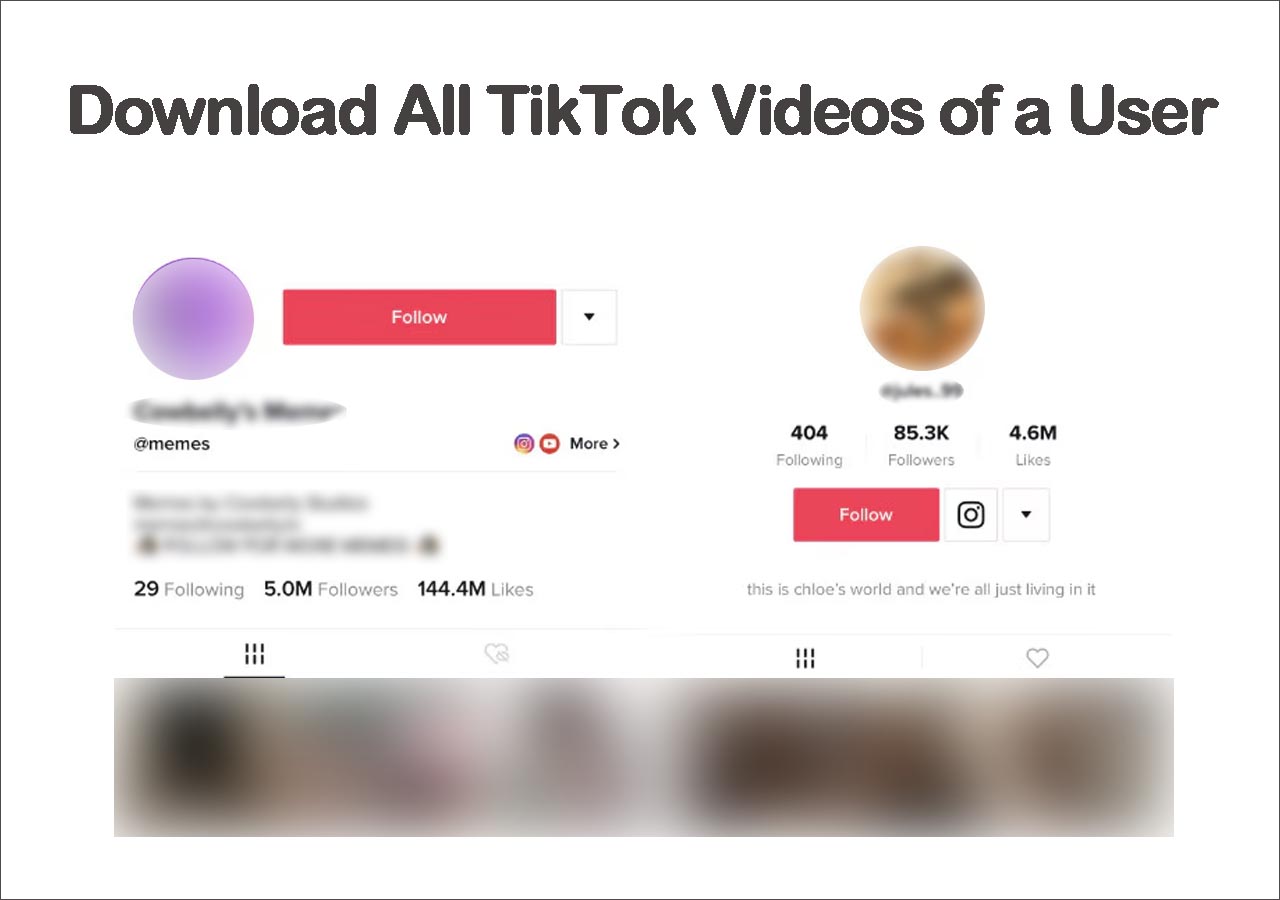
Update on July 29, 2025