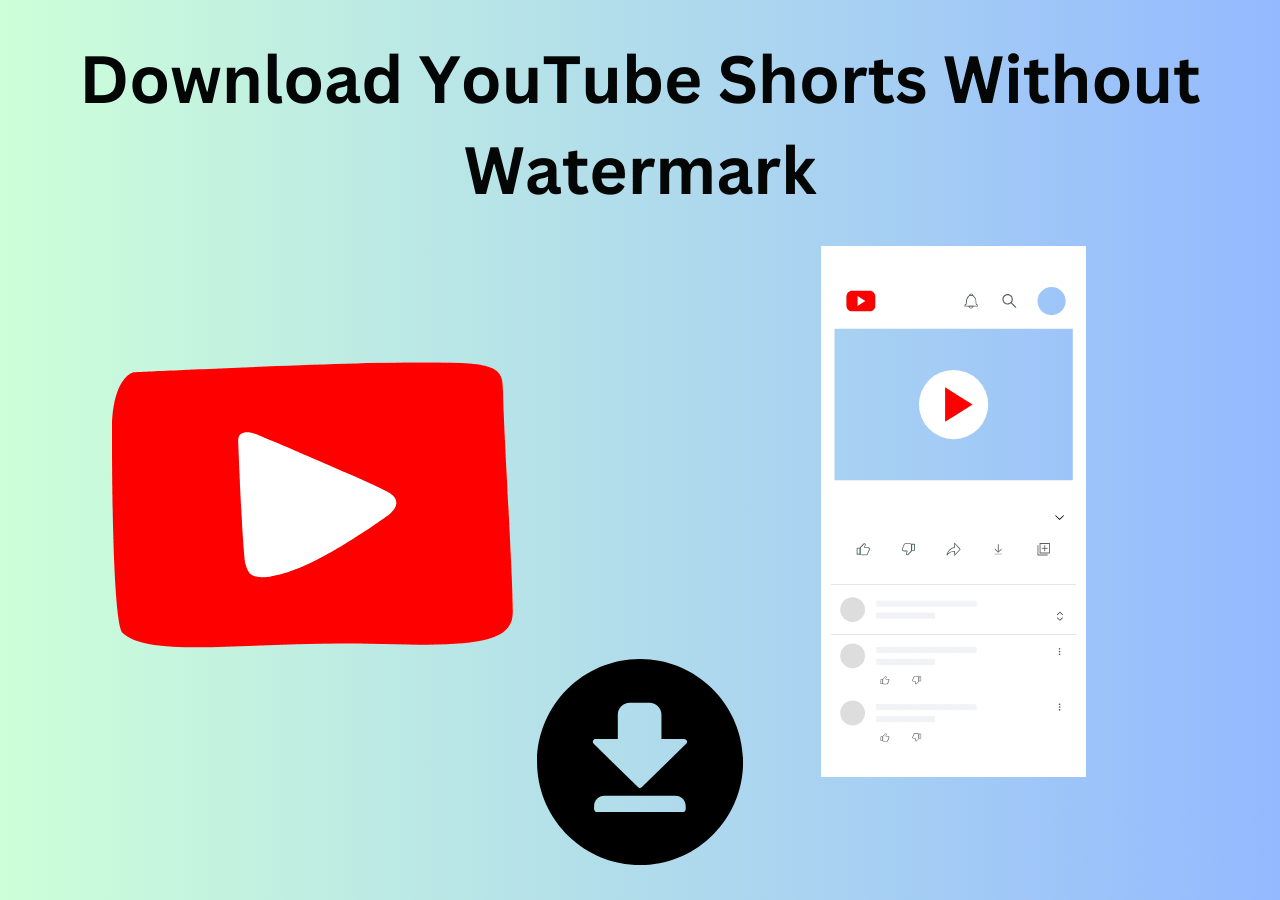Download Any Video Online
Grab videos from YouTube, TikTok, Instagram, and more.
Start DownloadingPage Table of Contents

The current Google Drive download limit is 750 GB per user within a 24-hour period for individual downloads. If you exceed this limit, downloads will fail. Another common reason large file downloads from Google Drive fail is due to network instability. Ensure you have a stable and strong internet connection.
Google Drive generally allows users to download files, whether they are small files or large files, without any issues. However, some people encounter difficulties downloading large files from Google Drive, receiving alert messages such as "Failed - Network error" or "Failed - Forbidden".
This article will explain the reasons why Google Drive's large file download failed and how to solve the problem in different ways. You can attempt these solutions even though Google Drive didn't provide any error feedback and you were unable to download large files from it. Please keep reading.
Some potential causes of Google Drive large file download failure include:

It is frustrating when an important large file needs to be downloaded from Google Drive but is blocked or failed due to errors. The following content will provide effective methods and simple steps to fix the "Google Drive large file download failed" issue.
If you are attempting to download large files from Google Drive while connected to Wi-Fi, try the following troubleshooting methods:
Step 1. Restart the Wi-Fi router by turning it off, waiting for a few seconds, and turning it on.
Step 2. Change to another Wi-Fi network if available.
Step 3. Get your device closer to the Wi-Fi router to have a stronger signal.
Step 4. Stop other online activities that consume a large amount of bandwidth, such as gaming and live streaming.
This solution was discovered by a Reddit user. The Redditor suggested you upload an empty TXT file to your Google Drive and then download the large file along with it. This would force Google Drive to archive both files together. If it can't put the two files in a zipped file, it has to download both files separately.
Step 1. Right-click on the large file you want to download and select Make a copy if you are not the owner of the file or folder.
Step 2. Create a blank .txt file and upload the file to the same folder that contains the copy you just made or the large file.
Step 3. Use Command + click on Mac or Ctrl + click on PC to select the .txt file and the (copy of) large file.
Step 4. Right-click on the selected files and choose Download.

Almost all browsers offer a feature that enables users to browse the web in a private and anonymous mode. It is called Incognito Mode on Chrome and Private Browsing on other web browsers. You can use this feature to see if you can successfully download large files from Google Drive. Use Google Chrome as an example.
Step 1. Open your Google Chrome browser.
Step 2. Click the three dots next to your profile image and choose the New Incognito window.

Step 3. Log into your Google Drive and locate the large file you failed to download.
Step 4. Right-click it and select Download to save it to your device once again.
Too much cache and data accumulated might cause conflicts in file downloading from Google Drive. It is advisable to perform a complete cleanup from your browser. The following steps describe how to clear Chrome cache and data.
Step 1. Click the three dots next to your profile image.
Step 2. Select More Tools > Privacy and Security > Delete browsing data.

Step 3. Select Any time in the Time range and check the boxes in front of Browsing history, Cookies and other site data, and Cached images and files.
Step 4. Click Clear data.

After removing all Chrome browser cache and data, you can sign into your Google Drive and start to download the large file.
If the Google Drive large file download failed network error keeps showing up, and the above solutions are of no help, you can change to another browser to download files. Some of the most popular internet browsers include:
Third-party software, especially antivirus and firewall software, can block Google Drive from downloading a large file. To solve the "Google Drive large file download failed" issue, you can try disabling the security software to see if it works.
If it doesn't work, you can re-enable the security software to protect your system.
The last option is to contact Google Drive support if none of the aforementioned methods can fix the Google Drive large file download failed issue. You can ask a question in the Google Drive Help Community and then wait for an expert to respond. Alternatively, you can go to Google Drive Help Center, describe your problem, and select whether to speak with a customer support agent via chat or email.
Google doesn't specify a file size limit for users to download files from Google Drive, so theoretically, you can download large files without issues as long as your local drive has enough storage space. If you encounter the Google Drive large file download failed issue, verify your internet connection first and then try other techniques mentioned in this article to solve it.
These FAQs provide more valuable information about Google Drive's large file download failure issue. Check them out.
Make sure your internet connection is stable and fast, and you have permission to download large files from Google Drive.
There is no maximum file size for Google Drive uploads or downloads. It typically takes longer to upload files to Google Drive and download files from Google Drive if the files are large. However, the likelihood that a data transmission would fail increases with the file size.
All you need to do is to sign into your Google Drive, right-click on the large zip file, and choose Download. The large zip file will shortly begin downloading to your device.

We are the AuryLab Content Team, passionate tech enthusiasts and dreamers embracing the AI-powered life. Driven by deep curiosity and research into music creation and the evolving audio/video industry, we craft insightful, high-quality articles. We're here to inform, inspire, and connect you to the pulse of the future.
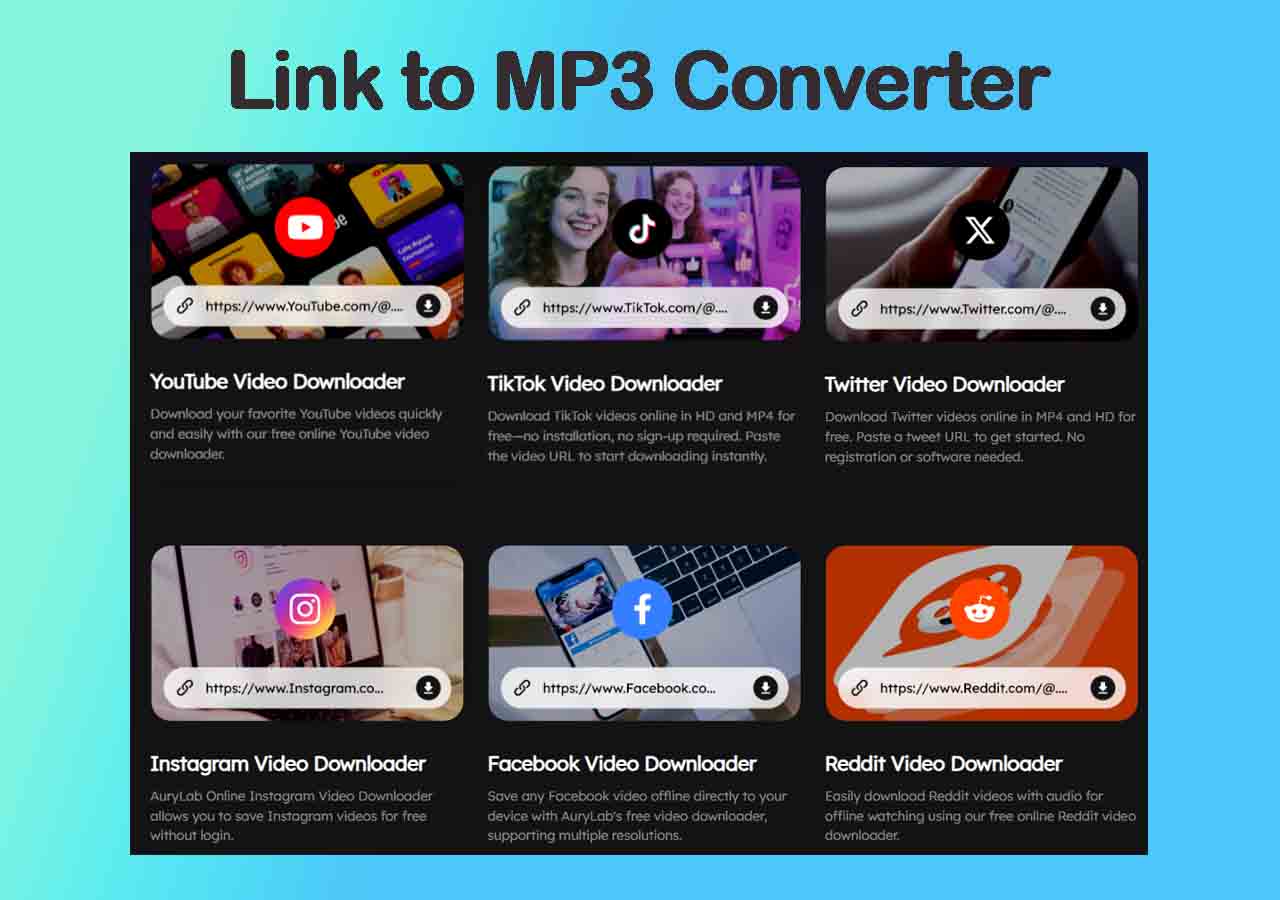
Update on July 23, 2025
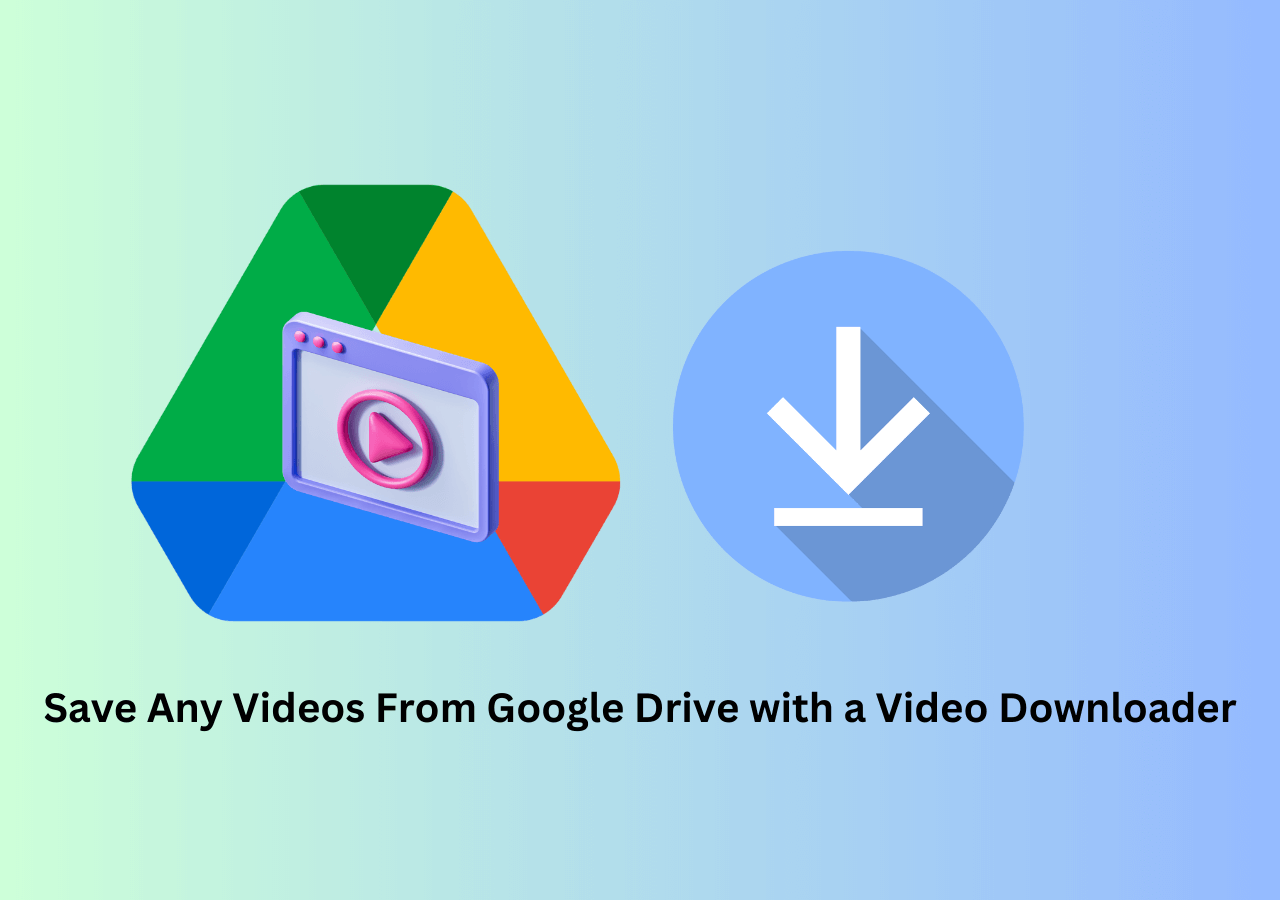
Update on July 23, 2025
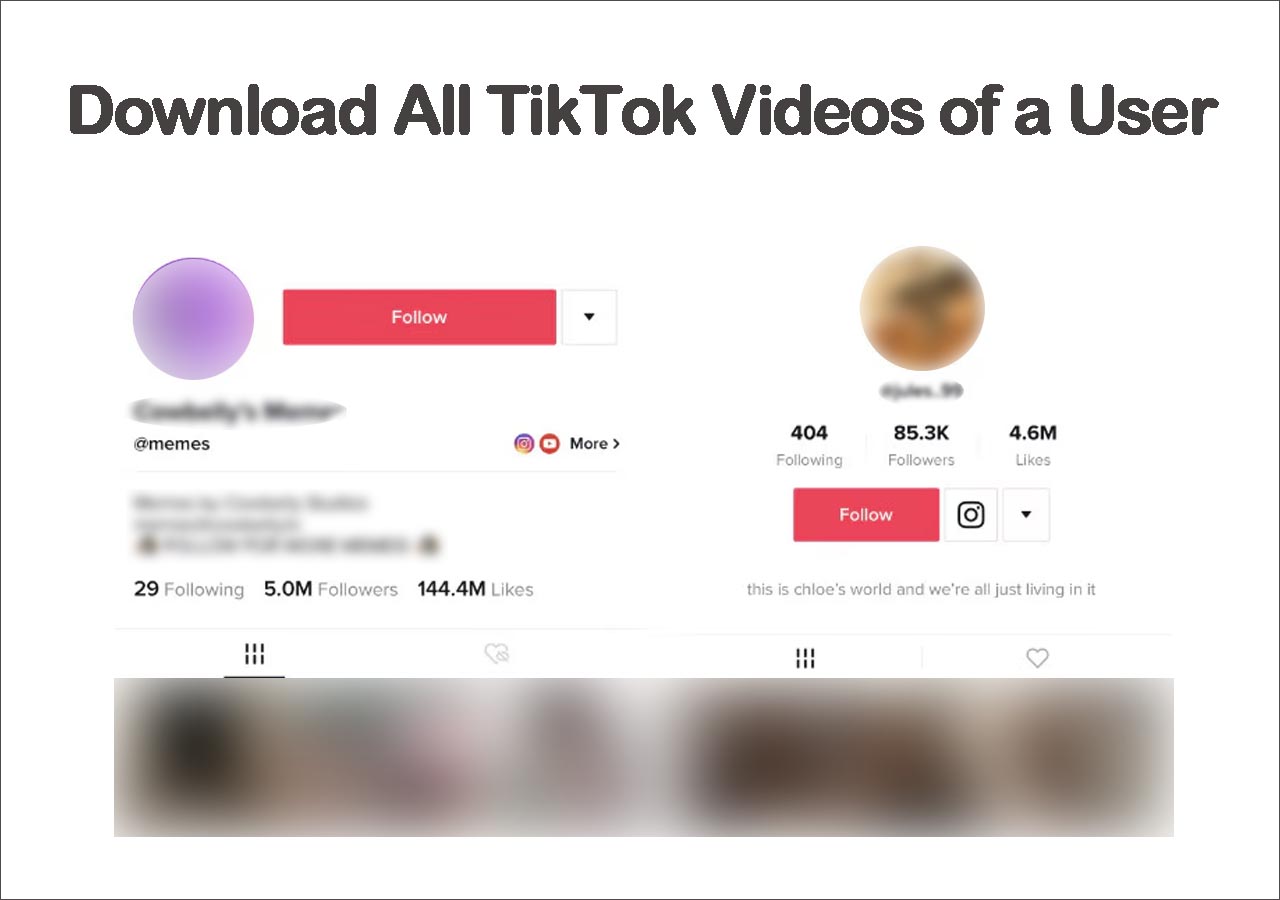
Update on July 23, 2025