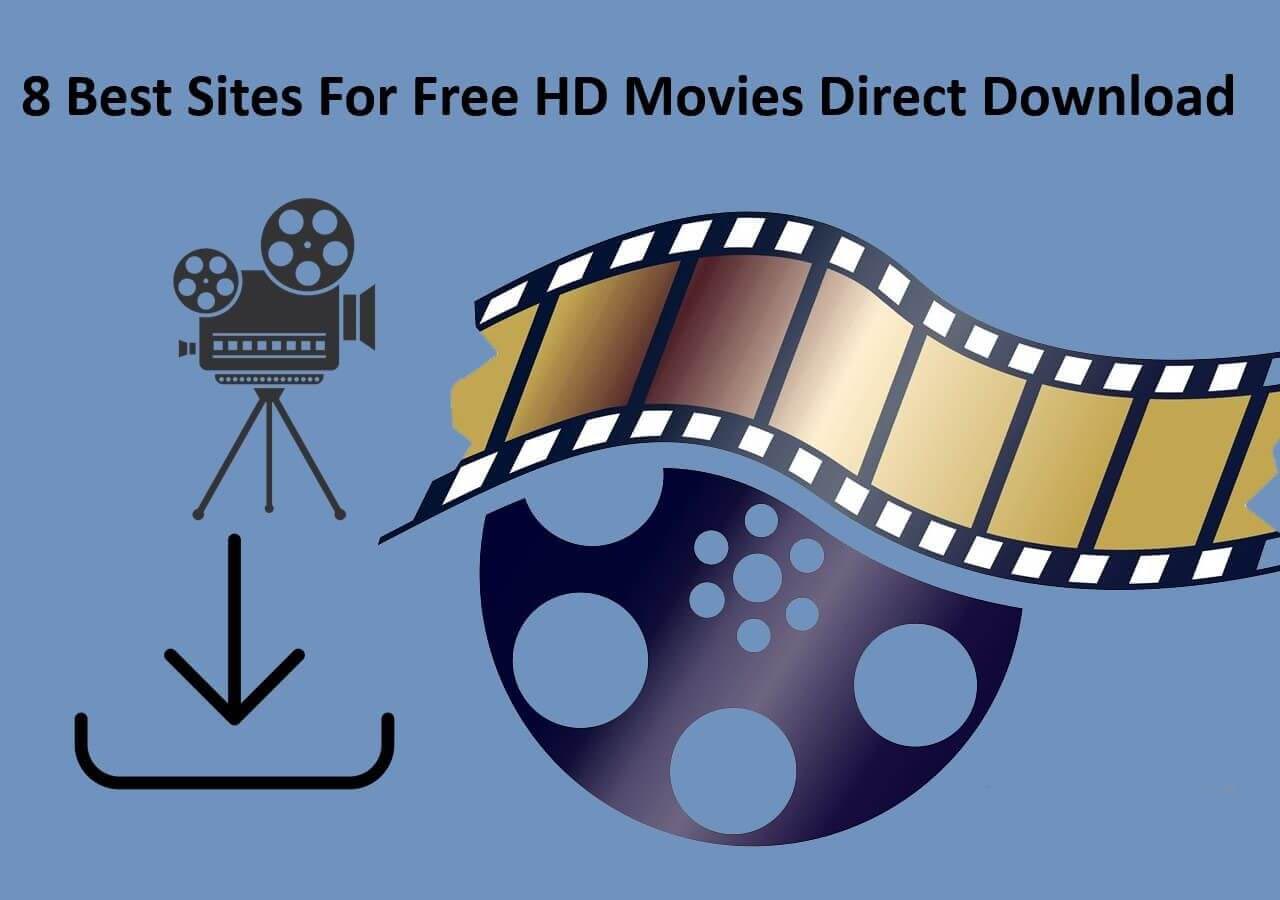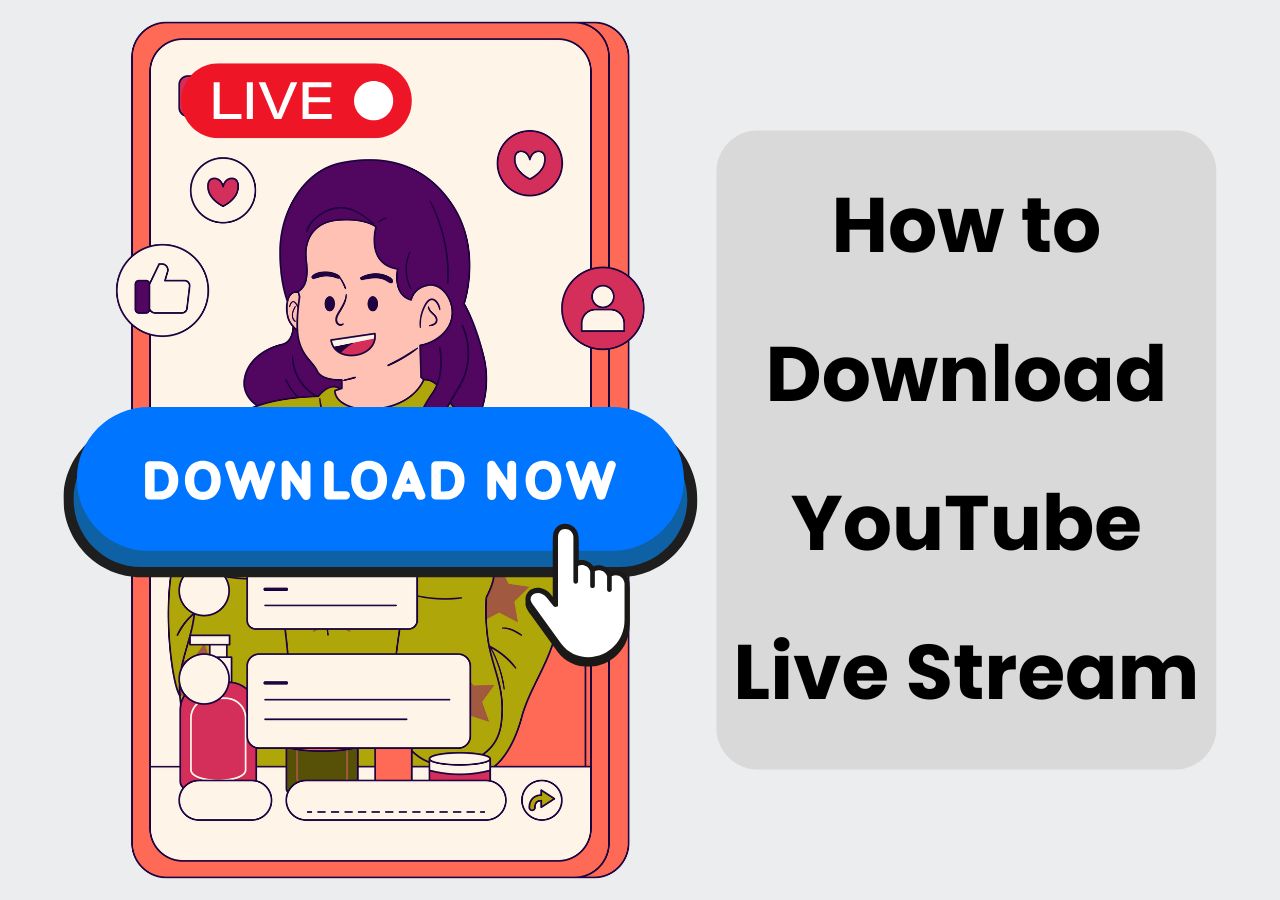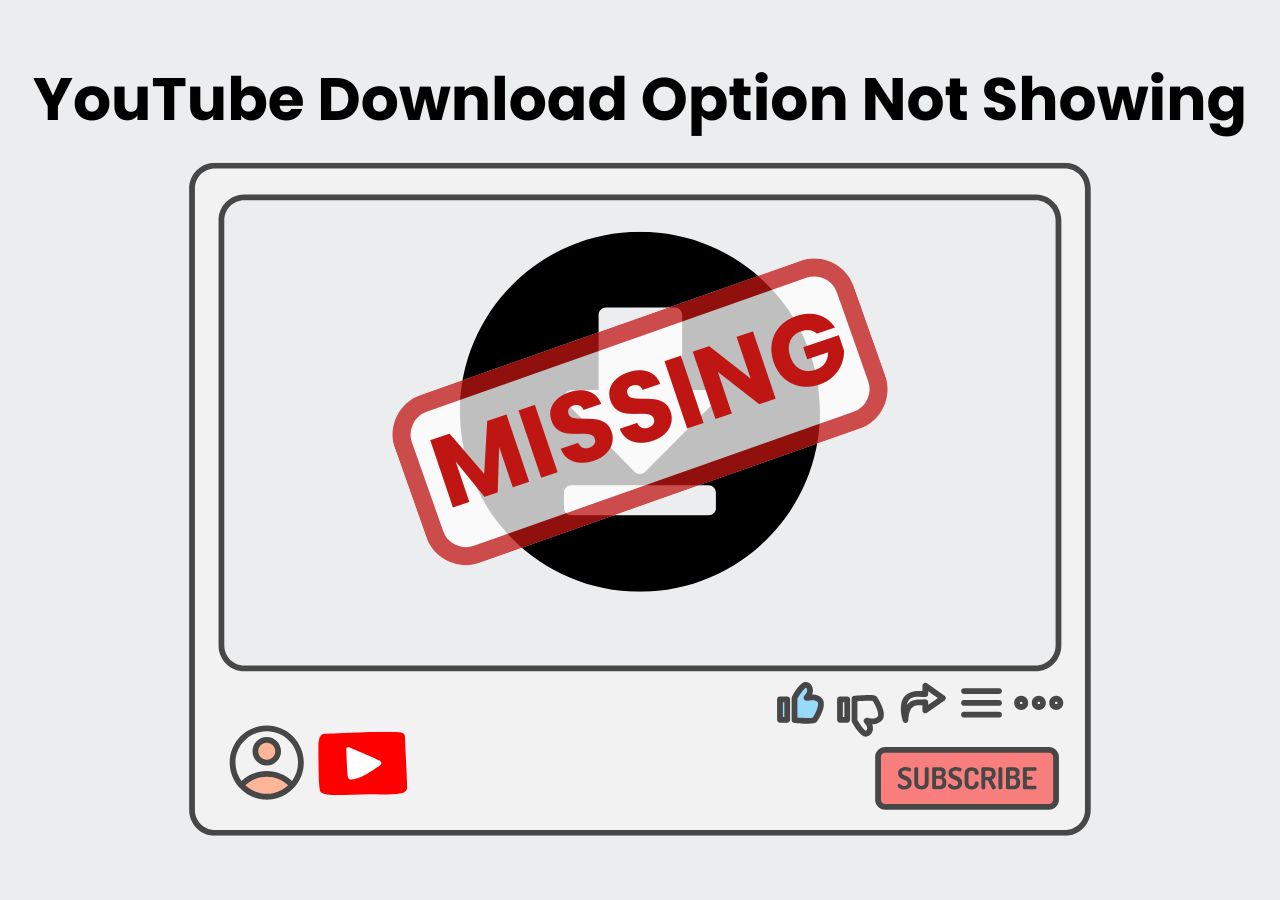Download Any Video Online
Grab videos from YouTube, TikTok, Instagram, and more.
Start DownloadingPage Table of Contents

▶️To download a video from a link, copy the URL of the video and paste it into AuryLab Video Downloader. Choose the preferred video format and quality to save on your device.
Videos have become a vital form of communication and entertainment, often shared through countless websites and social media platforms, such as YouTube, Facebook, Dailymotion, TikTok, etc. Whether you want to save a memorable clip, educational content, or a tutorial for offline viewing, knowing how to download videos from a link is very important. This guide will walk you through effective methods to save videos locally so that you can keep your favorite videos accessible anytime, anywhere.
A safe and quick way to download high-quality video from any website is to use AuryLab Video Downloader. With it, you can save any video from Facebook, YouTube, TikTok, Twitter, Instagram, etc. Just copy and paste the URL of the video in the search bar and click Search. Then, you can select the preferred video quality and format to download.

Video DownloadHelper is a widely used browser extension available for Firefox and Chrome that simplifies the process of downloading videos from numerous websites. It works by detecting streaming videos on a page and providing options to download them directly. You can choose from various formats and resolutions, including high-definition videos, and it also offers the ability to extract audio into MP3 files. Note that the Chrome version of the extension does not support YouTube downloads.
Step 1. Install the Video DownloadHelper extension on your browser.

Step 2. Open the webpage and stream the video you want to download. The icon in the toolbar will change color, indicating downloadable media is detected.
Step 3. Clicking it opens a list of detected videos or media streams on the current page. Choose the desired video file/format/resolution.
On a Windows computer, you use Game Bar or Xbox Game Bar, a video recorder built into Windows 10/11, to get the job done. But there is an obvious disadvantage of using this method: everything that appears on your screen will be captured, including your mouse cursor, pop-ups, and other things. So, if you don't want to record any irrelevant content, you'd better not move your mouse cursor or open an irrelevant page.
Step 1. Press Windows Key + G to open the Game Bar. If it doesn't open, make sure it's enabled by pressing Windows Key + I, inputting "Game bar," and then toggling on the "Enable Xbox Game Bar" button.
Step 2. You will find the recording tool in the top-left corner. If you don't see it, you can go to the toolbar at the top of the screen and click the widget icon to get it.
Step 3. Next, you will come to the Capture window. Click the white circle icon to start recording. At the same time, you will see a small bar on the right side of the screen, timing how long you've been recording for.
Step 4. If you want to stop recording, click the stop icon.

Tips: Apart from the Game Bar, many third-party applications can help you capture your screen.
You can use the shortcut on your iPhone to acquire your desired videos from a link simply, without installation or logging in. But you cannot choose the video quality.
Step 1. Add the shortcut to your phone and set up iy.
Step 2. Enable the Show in Share Sheet option for this shortcut.
Step 3. Share the video via the shortcut. Then you can download the video from the URL.
Video Downloader lets you easily download videos and music from the internet to your device for free, supporting all formats. It auto-detects videos for one-click downloads and includes a powerful manager for pausing, resuming, and downloading multiple files simultaneously, even in the background. Meanwhile, it may include occasional failed downloads and storage management issues.
Step 1. Open the app and browse websites using the built-in browser
Step 2. Auto-detect videos and tap the download button
Step 3. Select the video or movie you want to download

Downloading videos from links can be easy with any of the above-introduced methods. Each method has its pros and cons. After weighing that, you can choose the one that works best for you. We recommend AuryLab Video Downloader, which is compatible with multiple file formats and thousands of platforms. You can get the program to give it a try.
To download a video from a URL, you can use an online or offline downloader:
You can use the Chrome Developer Tool or Firefox Page Info Tool to download a video from an embedded link.
If a website like YouTube does not offer a general download option for videos, you can download and enjoy offline watching via YouTube Premium. Unauthorized downloading is not encouraged and may violate copyright laws and the website's terms of service. Always ensure you have the legal right or permission to download the content before proceeding.
For sites that do not officially allow downloads, here are some common, generally legal methods you can use while respecting copyright and terms of use:

We are the AuryLab Content Team, passionate tech enthusiasts and dreamers embracing the AI-powered life. Driven by deep curiosity and research into music creation and the evolving audio/video industry, we craft insightful, high-quality articles. We're here to inform, inspire, and connect you to the pulse of the future.
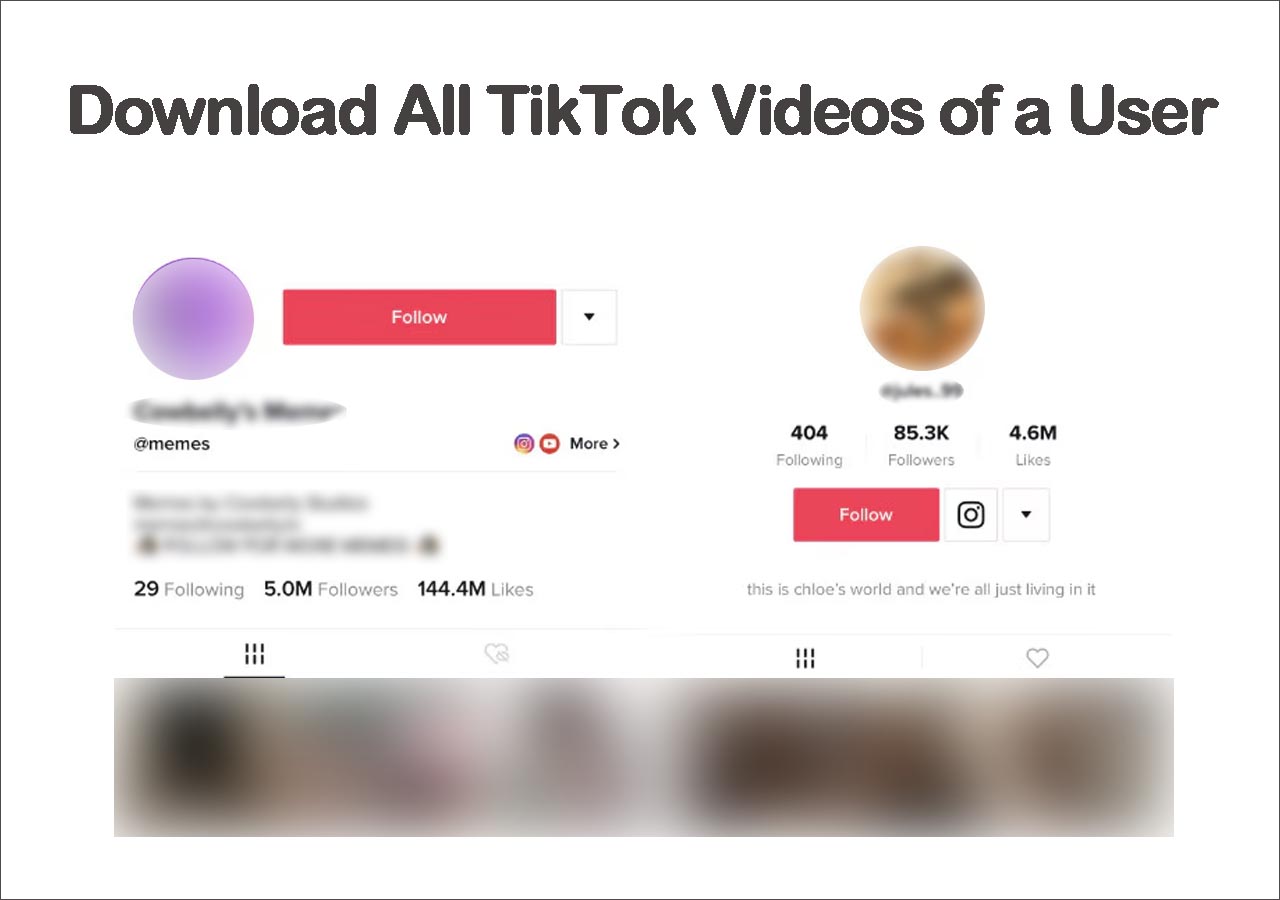
Update on July 25, 2025