Download Any Video Online
Grab videos from YouTube, TikTok, Instagram, and more.
Start DownloadingPage Table of Contents

Saving YouTube videos to your Google Drive gives you easy access to your favorite content from any device. It also frees up space on your device by storing videos in the cloud, and ensures your videos are backed up in case they are removed from YouTube.
If you are a YouTube fanatic and want to save your favorite videos in Google Drive, this article can help. It will show you how to save YouTube videos to Google Drive and provide the right steps to implement them, regardless of whether you are using Windows, Mac, iOS, or Android.
Quick Answer:
To save YouTube videos to Google Drive, the most effective method is to first download the video using a reliable third-party tool like AuryLab's YouTube Video Downloader, then manually upload it to Google Drive. This approach ensures high video quality (up to 4K), fast downloads, and broad compatibility across PC, Mac, iOS, and Android.
Alternatively, you can use the Save to Google Drive Chrome extension for direct cloud saving, though it's limited by file size and requires extra tools like KeepVid. On mobile devices, iOS users can rely on web-based downloaders via Safari, while Android users benefit from APK apps like 4K Video Downloader.
🚨Each method has pros and cons, so choose the one that best fits your device and video quality needs. Remember to respect YouTube's copyright rules and only save videos you're allowed to download.
Before we walk you through the steps to save YouTube videos to Google Drive, it's important to address the legal and ethical use of these methods.
Downloading videos from YouTube without permission may violate YouTube's Terms of Service and potentially infringe on the copyrights of content creators. This article is intended only for educational and personal backup use, such as:
Saving videos you've uploaded yourself
Backing up public domain content
Archiving videos with Creative Commons licenses
Temporarily storing videos for offline study or fair-use purposes
We do not encourage or support downloading copyrighted materials without proper authorization. Always make sure you have the right to save or reuse a video before proceeding with any of the tools mentioned in this guide.
By using any downloader tool or extension, you are solely responsible for ensuring your actions comply with copyright laws and platform policies.
First, let's check out how to backup YouTube videos to Google Drive on a PC. No matter whether you are using Windows or macOS, here are 2 methods for you to choose from:
| Methods | Effectiveness | Difficulty |
| AuryLab's YouTube Video Downloader | High - Download high-quality YouTube videos via 2 clicks | ⭐ |
| Chrome Extension | Medium - The file size should preferably not exceed 120MB | ⭐ |
If you are a PC user, then downloading YouTube videos to a computer with a third-party tool first and then uploading the local video files to Google Drive will be the best way to solve your problem.
A powerful third-party tool can provide you with a fast download speed without quality loss and time limit. Let's meet the best free online video downloader - AuryLab's YouTube Video Downloader.
AuryLab's YouTube Video Downloader is one of the most effective video downloaders for PC, allowing you to save videos in resolutions ranging from 720p to 1080p and even 4K. It supports downloading individual YouTube videos and YouTube Shorts.
The following steps will show you how to download YouTube videos to Google Drive. If you're a Mac user, you'll need to download YouTube videos from your Mac first. Once downloaded, you can open your Google Drive and upload the video to your cloud.
⚠️ Before proceeding with this method, please make sure the video you're downloading is either public domain, creative commons licensed, or your own content.
Step 1. Go to AuryLab's YouTube Video Downloader.
Step 2. Pate the video's URL into the box.
Step 3. Select the quality that you want and click Download to save the video to your computer.
Step 4. Open your Google Drive with Chrome, and hit the "+ New" button on the top-left corner of the page. Choose the File Upload button, and then you can save the YouTube video you got before to Google Drive now.

💻Compatibility: Chrome browser
✔️Pros: Direct saving to Google Drive via browse & No third-party software install
❌Cons: File size limit & Requires extra tool (KeepVid or similar) & Manual URL conversion
⚠️ This method is only intended for saving content you have the legal right to download.
Besides using third-party software, we also recommend you use an extension from Chrome to save YouTube videos to Google Drive on your PC - Save to Google Drive.
After installing Save to Google Drive, you can save web content, including images, media, or pages, directly to your Google Drive via Chrome, which is a more direct way than downloading a third-party tool and doesn't require you to upload additional videos.
❌However, there are two things you need to be extra aware of.
✨So, the method of using Chrome extensions to save YouTube videos does not always provide good video quality and requires the use of other online tools. If you don't mind these drawbacks, then go ahead and check out the tutorial we have provided for you.
💻Compatibility: iPhone, iPad
✔️Pros: No app installation required & Simple process using Safari
❌Cons: Fewer format/quality options & Potential popups/ads on online tools
⚠️ Note: Please make sure you only download videos that are either copyright-free or that you have permission to save.
Similar to the first way we recommended for you, to save YouTube to Google Drive on iPhone or iPad, you also need to download YouTube videos through a third-party tool first and then upload the local files in your phone to Google Drive.
Meanwhile, due to the official limitation, there is no trusted app that most users recognize to help you download YouTube videos, so downloading videos from Safari with the help of online tools may be a better way.
💻Compatibility: Android (via APK)
✔️Pros: Stable and secure & High-quality video/audio & Supports multiple platforms
Android is able to support users to download a more stable and secure third-party downloader via an APK file due to its special system functionality. Because of this, in addition to online tools, we recommend you use 4K Video Downloader for Android, which supports almost all top platforms and provides high-quality video or audio output.
This table shows you the average storage needed to save YouTube videos in different video quality. Before backing up videos to your drive, check this first.
| Length | 1-minute video | 10-minute video | 1-hour video |
| 480p (Standard Definition) | 10-20 MB | 100-200 MB | 600 MB to 1.2 GB |
| 720p (HD) | 30-50 MB | 300-500 MB | 1.8 to 3 GB |
| 1080p (Full HD) | 50-100 MB | 500 MB to 1 GB | 3 to 6 GB |
| 1440p (2K) | 200-250 MB | 2 to 2.5 GB | 12 to 15 GB |
| 2160p (4K Ultra HD) | 350-500 MB | 3.5 to 5 GB | 21 to 30 GB |
Saving YouTube videos to Google Drive is a smart way to back up your favorite content, free up device storage, and access videos anytime across platforms. Whether you're on a PC, Mac, iPhone, or Android, there's a solution that fits your needs.
For the best quality and flexibility, using a third-party downloader like AuryLab is your safest bet. If you prefer convenience over quality, browser extensions or mobile web tools offer simpler alternatives—though often with limitations.
Whichever method you choose, be sure to only download videos for personal use and comply with YouTube's terms of service.
You can save a video from your Google Drive by following the steps below.
2. Can I save YouTube videos directly to Google Drive without downloading them first?
Not directly. You typically need to download the video to your device first, then upload it to Google Drive. Some Chrome extensions, like Save to Google Drive, can help streamline this, but still require using a third-party downloader to get the video file.
3. What is the maximum file size I can upload to Google Drive?
Google Drive allows you to upload individual files up to 5 TB in size, provided you have enough available storage in your account.
4. Will I lose video quality when uploading to Google Drive?
No, Google Drive retains the original video quality when you upload. However, some mobile or browser-based downloaders may reduce the quality during the download process (always choose the highest resolution available).

We are the AuryLab Content Team, passionate tech enthusiasts and dreamers embracing the AI-powered life. Driven by deep curiosity and research into music creation and the evolving audio/video industry, we craft insightful, high-quality articles. We're here to inform, inspire, and connect you to the pulse of the future.
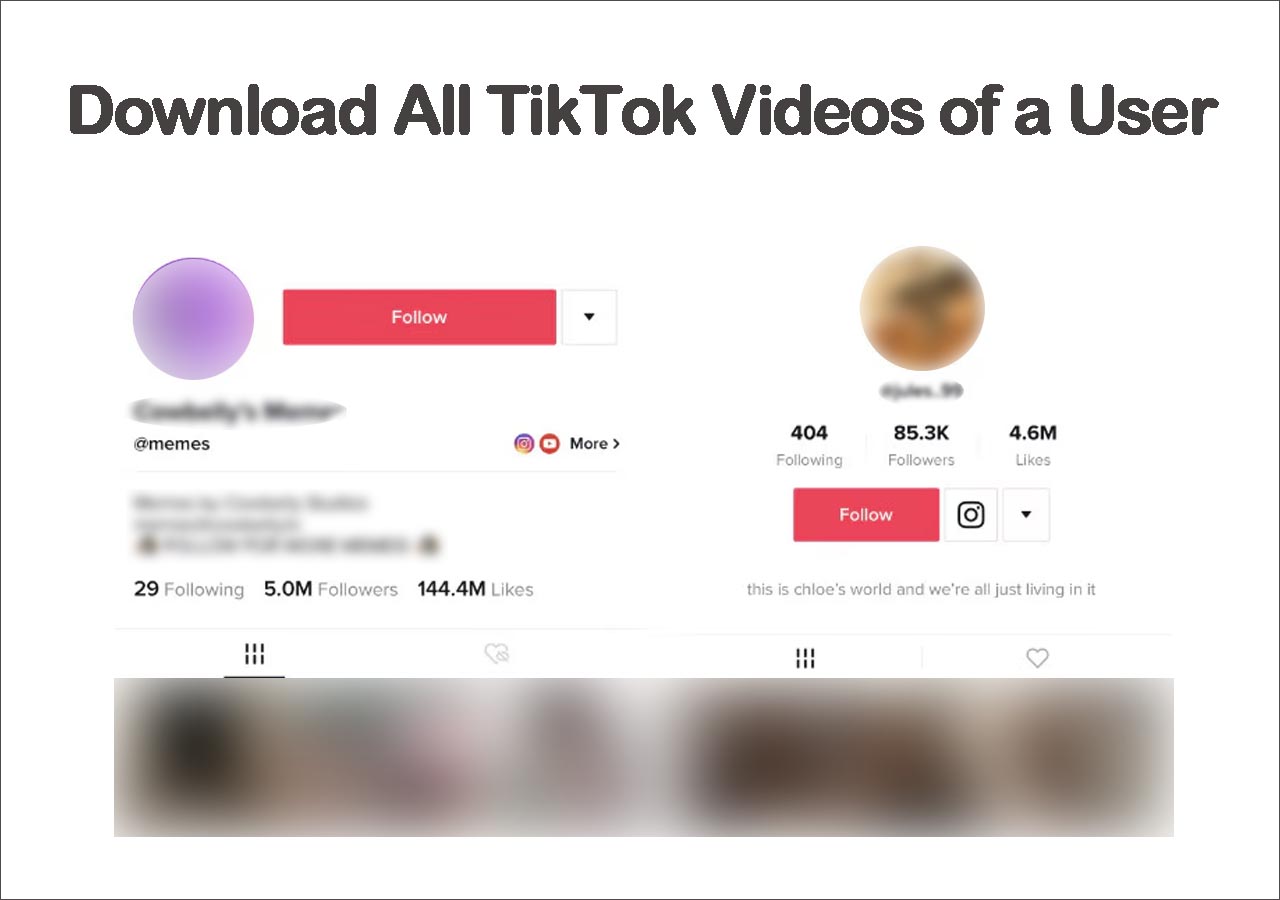
Update on August 5, 2025
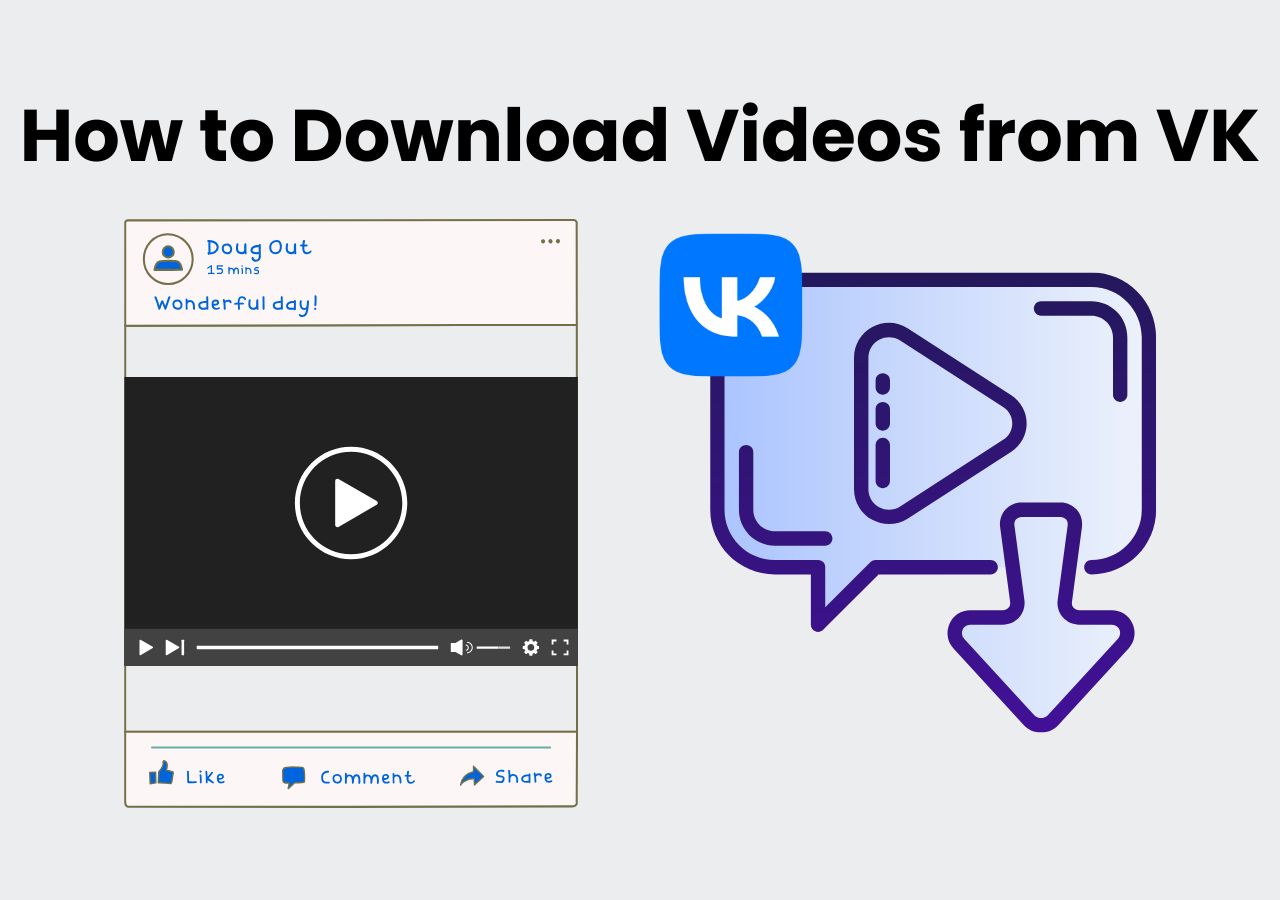
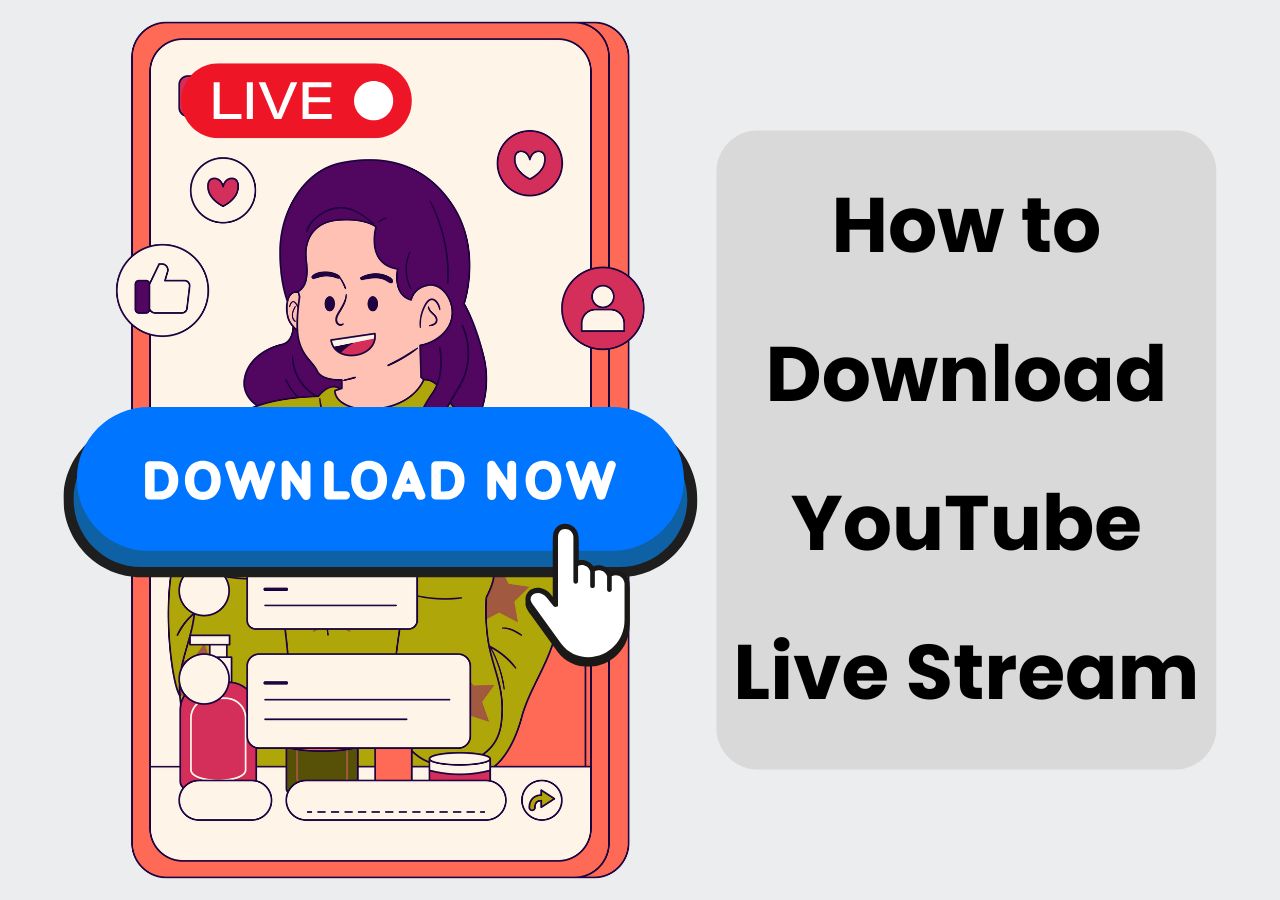
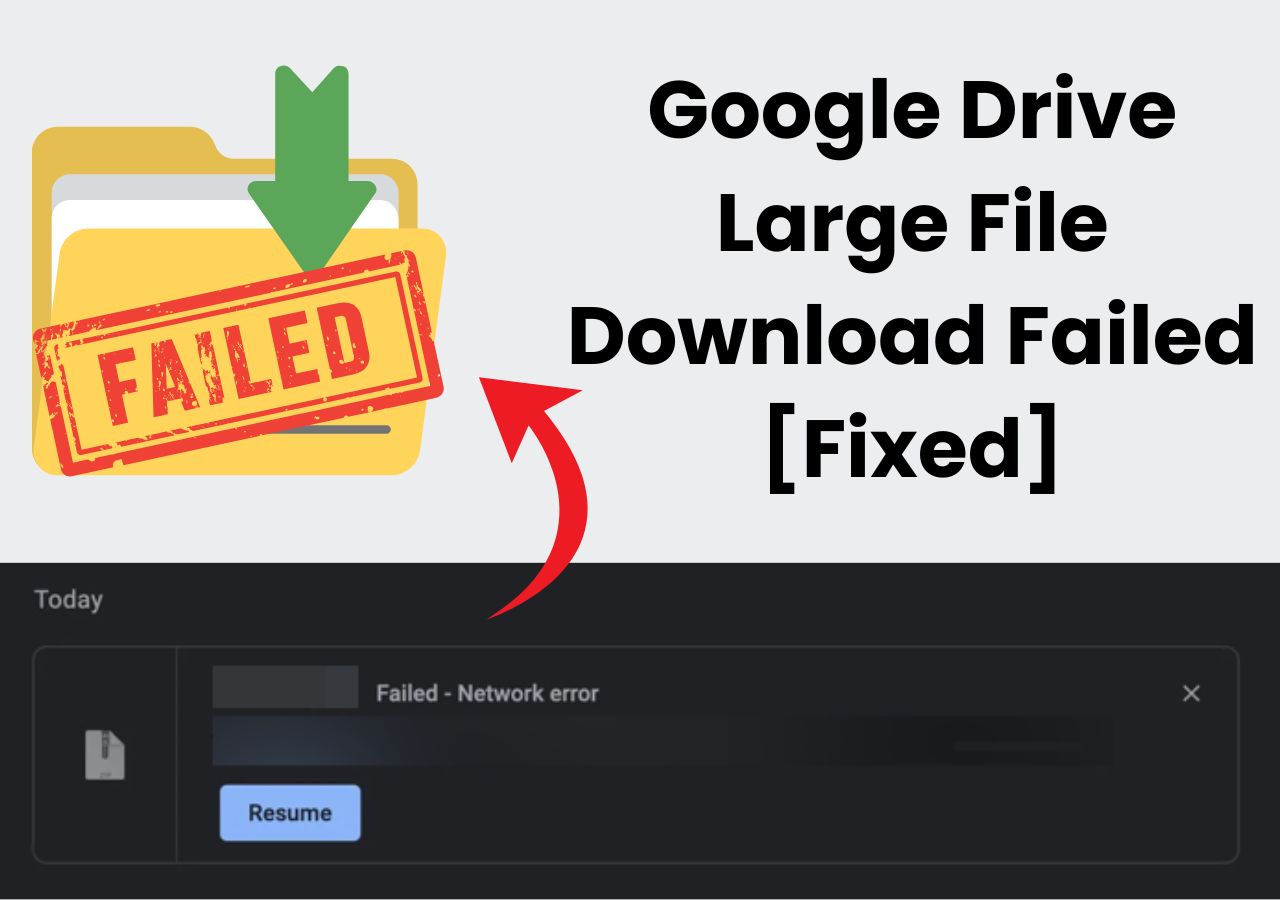
Update on August 5, 2025